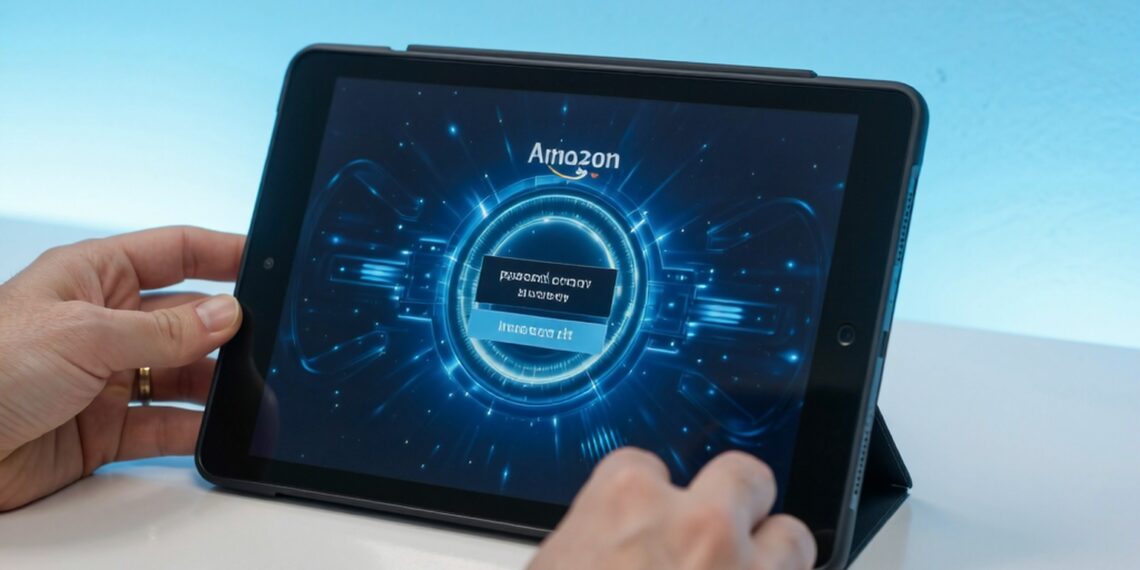Forgetting your Amazon Fire Tablet password can be stressful, but regaining access is easier than most people think especially with the latest Fire OS updates in 2025. This guide covers step-by-step recovery methods, compares different solutions, and shares expert advice to prevent future lockouts.
Why You Might Get Locked Out of Your Fire Tablet
Before we jump into solutions, it’s helpful to understand why password issues happen:
-
Forgotten or mistyped passwords
-
Incorrect PIN entries or pattern attempts
-
Outdated Fire OS causing login glitches
-
Software bugs or system crashes
-
Account changes or Amazon credentials reset
Understanding the root cause can help you pick the fastest recovery method.
Step 1: Basic Troubleshooting
Before any major recovery steps:
-
Double-check your password
-
Look for typos, caps lock, or incorrect keyboard layout.
-
Try any older passwords you may have used.
-
-
Restart your tablet
-
Press and hold the power button → select Restart.
-
Temporary system glitches can often prevent login.
-
-
Check internet connectivity
-
Some Fire Tablet logins require online verification, especially if tied to your Amazon account.
-
Step 2: Reset Your Password via Recovery Options
If you set up a recovery PIN or password:
-
On the lock screen, tap Forgot Password or Forgot PIN.
-
Follow the on-screen prompts.
-
Verify your identity using Amazon account credentials or recovery email/phone.
-
Set a new password and regain access immediately.
Pro Tip (2025): Fire OS 8+ allows multi-device verification, meaning you may receive a verification code on another linked Amazon device, speeding up recovery.
Step 3: Factory Reset (Last Resort)
If password recovery fails, a factory reset will restore your tablet but all data will be erased.
How to Factory Reset Your Amazon Fire Tablet
-
Turn off the tablet
-
Press and hold the power button until it shuts down.
-
-
Enter Recovery Mode
-
Press and hold Power + Volume Up until the Amazon logo appears.
-
-
Navigate to Factory Reset
-
Use Volume buttons → select Wipe Data/Factory Reset → press Power.
-
-
Confirm the reset
-
Select Yes Erase All Data.
-
-
Restart the tablet
-
Choose Reboot System Now.
-
Sign back in using your Amazon account credentials.
-
Expert Insight: Fire OS 8+ now allows optional cloud restore of apps and settings post-reset, reducing setup time after factory reset.
Step 4: Recover Your Amazon Account (If Needed)
If your Fire Tablet password is tied to a forgotten Amazon account:
-
Go to Amazon Account Recovery Page.
-
Enter your email or phone number linked to the account.
-
Follow prompts to reset your Amazon password.
-
Use this new password to sign in to your Fire Tablet.
Pro Tip: Use two-factor authentication for Amazon to prevent account lockouts in the future.
Step 5: Tips to Prevent Future Lockouts
-
Create a memorable but secure password
-
Combine letters, numbers, and symbols.
-
Avoid obvious sequences like “1234” or “password.”
-
-
Enable fingerprint or face unlock
-
Fire Tablets with biometric sensors allow faster access without sacrificing security.
-
-
Use a password manager
-
Save credentials for both Fire Tablet and Amazon account.
-
-
Regularly back up your data
-
Fire OS 8+ supports automatic cloud backups of apps, documents, and media.
-
-
Keep Fire OS updated
-
Amazon releases frequent patches fixing login and security bugs.
-
Comparison: Recovery Methods for Fire Tablet Password (2025)
Method |
Speed |
Ease of Use |
Risk |
Best For |
|---|---|---|---|---|
Recovery PIN / Password |
★★★★★ |
Easy |
Low |
Most users |
Factory Reset |
★★☆☆☆ |
Moderate |
High (data loss) |
Last resort |
Amazon Account Recovery |
★★★★☆ |
Easy |
Low |
Forgot Amazon credentials |
Visual idea: This table can be converted into a step-by-step infographic for quick user reference.
People Also Ask (FAQs)
Q1: Can I unlock my Fire Tablet without losing data?
-
Yes, if you have a recovery PIN or linked Amazon account. Factory reset is only needed as a last resort.
Q2: How long does it take to recover a Fire Tablet password?
-
With recovery options: usually minutes.
-
Factory reset and re-setup: 10–20 minutes depending on device speed.
Q3: Is fingerprint authentication secure on Fire Tablets?
-
Yes, biometric login on Fire OS 8+ is secure and reduces the risk of forgetting your password.
Q4: Can I prevent future lockouts entirely?
-
Not entirely, but using a password manager, cloud backup, and biometric login minimizes risk.
Conclusion
Forgetting your Amazon Fire Tablet password is no longer a major headache in 2025. With recovery PINs, Amazon account verification, and cloud-backed factory resets, you have multiple paths to regain access.
Pro Tip: Combine secure passwords, biometric authentication, and regular backups to make future lockouts rare and hassle-free.