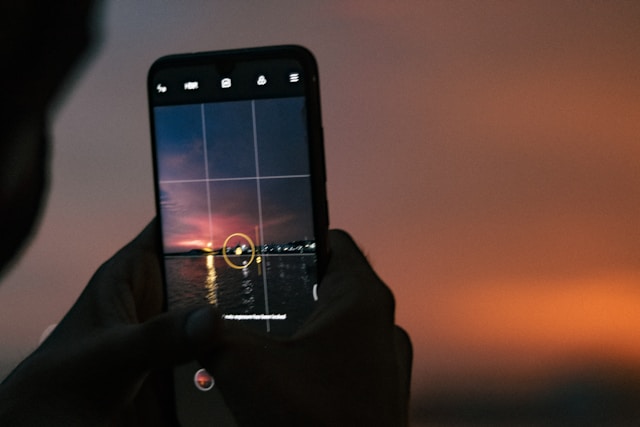Modern Android smartphones come with all kinds of creative camera features, and one of those is Motion Photos. While this function captures a few seconds of video before and after your picture, giving you a little animated clip instead of just a still shot, it isn’t for everyone. Some people enjoy the dynamic effect, but others find that it eats up storage space, slows down sharing, and isn’t really necessary for their everyday photos.
If you’re in the second group, the good news is that turning off Motion Photos is quick and easy. In this guide, we’ll go over what Motion Photos are, why you might want to disable them, and exactly how to stop Motion Photos on Android devices.
What Are Motion Photos on Android?
When you take a picture with Motion Photos enabled, your phone doesn’t just save a single still image. Instead, it records a short clip usually a second or two before and after the shutter press. This allows you to “relive the moment” by pressing and holding on the photo in your gallery to see a moving preview.
It’s similar to Apple’s Live Photos, and while fun in certain situations, it isn’t always practical. That’s why many Android users look for ways to disable Motion Photos.
Why You Might Want to Disable Motion Photos
Here are the most common reasons Android users choose to turn off this feature:
-
Save Storage Space
Motion Photos take up significantly more storage than standard still images. If you’re running low on space, disabling them can make a big difference. -
Simplify Sharing
Some apps and platforms don’t handle Motion Photos smoothly. When you try to send them, they may either convert to video files or lose the “motion” altogether. A simple still photo is often easier to share. -
Faster Uploads
Because Motion Photos are larger files, uploading them to social media or cloud storage can take longer. -
Cleaner Photos
If you prefer sharp, still images without blur or animation, you’ll appreciate having Motion Photos off.
How to Disable Motion Photos on Android
The exact steps can vary slightly depending on your phone brand and Android version, but the process is similar across devices. Here’s the general method:
-
Open the Camera App
Launch your default Android Camera app. -
Locate the Motion Photo Icon
Look for a small icon at the top of the screen. It may look like a play button, concentric circles, or a small square with movement lines. -
Toggle Motion Photos Off
Tap the icon to disable the feature. On many phones, the icon changes appearance or shows “Motion Off” to confirm.
From now on, photos you take will be still images without extra video clips attached.
How to Disable Motion Photos Permanently in Settings
Some devices allow you to disable Motion Photos as a permanent setting so you don’t have to toggle it off each time. Here’s how:
-
Open the Camera app.
-
Go to Camera Settings (usually a gear icon in the top corner).
-
Look for Motion Photos or Live Photos.
-
Set the option to Off as default.
If your phone doesn’t save the setting permanently, you may need to check the icon before taking photos to ensure Motion Photos is turned off.
How to Check If Motion Photos Are Disabled
After taking a picture, open it in your Gallery or Google Photos app:
-
If the image is a Motion Photo, pressing and holding it will show a brief animation.
-
If the image is a regular still photo, it won’t move at all.
This quick check helps you confirm that your settings are working.
Extra Tip: Converting Existing Motion Photos to Still Images
If you already have Motion Photos saved and want to turn them into regular images:
-
Open the Motion Photo in Google Photos.
-
Tap the three-dot menu and choose Export.
-
Select Export Still Photo to save just the picture without the video portion.
This way, you can clean up your gallery and save space without losing your favorite shots.
Final Thoughts
Motion Photos on Android can be fun, but they’re not for everyone. If you prefer cleaner, smaller, and easier-to-share images, learning how to disable Motion Photos is a smart move. With just a few taps in your Camera app or Settings, you can switch back to simple still photography and avoid wasting storage space.
The best part is that this feature is reversible. If you ever miss Motion Photos, you can turn them back on just as quickly. Until then, enjoy the simplicity of classic still photos and the peace of mind that your Android storage won’t fill up as fast.