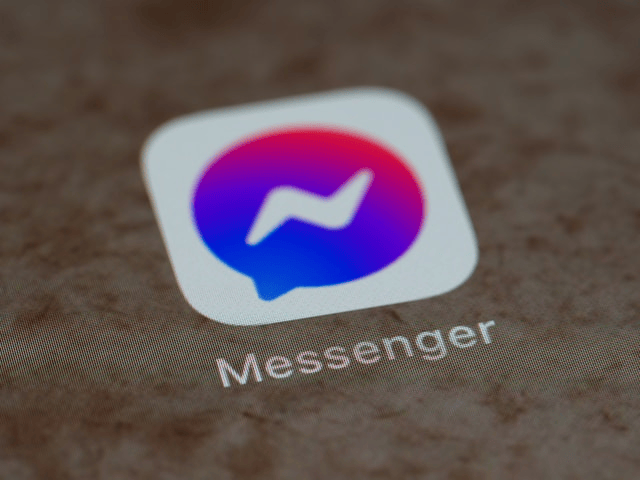Facebook Messenger is one of the most widely used messaging platforms today. Whether you’re chatting with friends, co-workers, or family members, it’s easy to send messages instantly. But what happens when you send something by mistake or simply change your mind? Fortunately, Messenger gives users the ability to delete or unsend a message. In this guide, we’ll walk you through exactly how to delete message on Messenger or how to unsend a message in Messenger across all platforms.
Understanding the Difference: Delete vs Unsend in Messenger
Before you start tapping on buttons, it’s important to understand the key difference between unsending and deleting a message on Messenger.
-
Remove for Everyone (Unsend): This option allows you to completely retract a message from the conversation for all participants. The message will disappear from both your chat and the recipient’s chat. However, Messenger may leave a small note saying you removed a message.
-
Remove for You (Delete): This option only removes the message from your chat view. The other person can still see it. This is useful if you simply want to clear your chat history or tidy up your inbox.
Keep in mind that the option to unsend a message is time-sensitive. As of now, you can only unsend messages within 10 minutes of sending them.
How to Unsend a Message in Messenger
If you want to remove message in Messenger so that the recipient can no longer see it, follow these steps depending on your device:
On Android:
-
Open the Messenger app.
-
Navigate to the conversation containing the message.
-
Tap and hold the message you want to unsend.
-
Select Remove from the menu.
-
Choose Unsend (or Remove for Everyone).
-
Confirm your action.
The message will be removed from both sides of the conversation.
On iPhone (iOS):
-
Launch the Messenger app on your iPhone or iPad.
-
Open the conversation thread.
-
Press and hold the message you want to retract.
-
Tap More, then select Remove.
-
Choose Unsend.
-
Confirm the removal.
On Desktop (Messenger Web):
-
Go to Messenger.com or open Facebook and access Messenger from the sidebar.
-
Click on the conversation.
-
Hover over the message and click the three-dot More icon.
-
Click Remove, then select Unsend for Everyone.
-
Confirm your choice.
Whether you’re on desktop or mobile, unsending a message removes it permanently for all parties, but keep in mind the 10-minute window limitation.
How to Delete a Message for Yourself Only
Want to clean up your chat view without removing messages from the other person’s side? Here’s how to do it.
On Android:
-
Open the Messenger app.
-
Go to the desired chat.
-
Tap and hold the message.
-
Select Remove > Remove for You.
-
Confirm the deletion.
On iPhone (iOS):
-
Launch Messenger.
-
Find and open the conversation.
-
Tap and hold the message.
-
Tap More > Remove > Remove for You.
-
Confirm your action.
On Desktop:
-
Open Messenger on the web or Facebook.
-
Hover over the message.
-
Click the three dots and select Remove.
-
Choose Remove for You and confirm.
This method is ideal for organizing your chat screen but does not impact what the other user sees.
Can You Delete Entire Conversations?
Yes, you can delete an entire conversation from your device, but be aware: this only removes it from your Messenger view, not from the other person’s.
Steps to Delete a Conversation:
-
On Mobile (Android/iOS):
-
Open Messenger.
-
Long press the conversation you want to delete.
-
Tap Delete.
-
Confirm the deletion.
-
-
On Desktop:
-
Open Messenger.
-
Hover over the conversation in the left panel.
-
Click the three-dot icon.
-
Select Delete Chat, then confirm.
-
Note: Once deleted, you can’t recover the conversation unless you have archived it beforehand.
Important Notes and Limitations
Here are a few things you should know when trying to unsend or delete a message on Messenger:
-
Time Limit: You can only unsend messages within 10 minutes of sending them.
-
Group Chats: In group conversations, when you unsend a message, it disappears for everyone in the group.
-
Notifications: Recipients may still receive a notification about the message, even if it’s been unsent quickly. The notification might vanish when they open the chat, but there’s no guarantee.
-
Message Reactions: If someone reacts to your message before you unsend it, the reaction might still be visible momentarily.
Conclusion
Now that you know how to delete message on Messenger and how to unsend a message in Messenger, you can take control over your conversations. Whether it’s cleaning up old chats, correcting a typo, or pulling back a message you didn’t mean to send, Messenger makes it easy with both delete and unsend features. Just remember the limitations and act quickly if you want to remove message in Messenger before it’s seen.