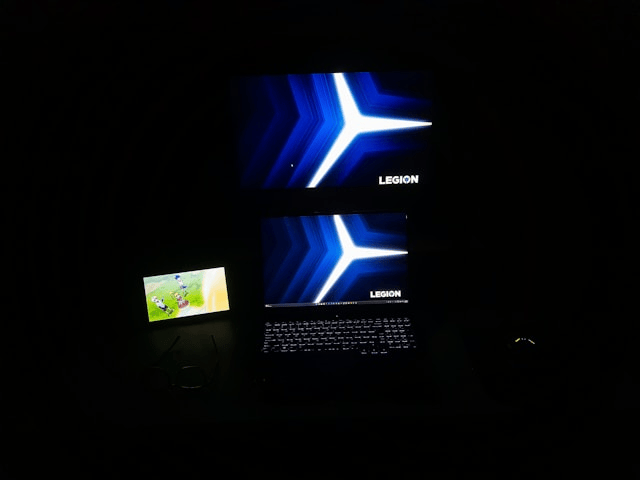Projectors are widely used in classrooms, offices, and even at home for movie nights. If you’ve ever needed to share your laptop screen with a larger audience, learning how to connect your laptop to a projector is an essential skill. Whether you’re giving a presentation, streaming a video, or displaying class material, the process is straightforward once you know the options.
This guide covers both wired and wireless laptop projector setup methods, common issues, and troubleshooting tips to ensure a smooth experience.
Check Your Laptop and Projector Ports
Before you begin, it’s important to identify the types of ports available on both your laptop and the projector. This will determine the best connection method.
-
HDMI: The most common port, supporting both video and audio in one cable.
-
VGA: Found on older projectors and laptops, but only carries video. You may need a separate audio cable.
-
USB-C: Modern laptops often use USB-C ports that require an adapter for HDMI or VGA projectors.
-
Mini DisplayPort/Thunderbolt: Apple MacBooks and some Windows laptops use these ports, often needing adapters.
Projectors typically have HDMI or VGA ports, though many newer models also support wireless connections.
Wired Connection Methods
Wired connections are reliable and straightforward, making them ideal for presentations or meetings where stability matters.
HDMI Connection
-
Plug one end of the HDMI cable into your laptop and the other into the projector.
-
Select the HDMI input source on the projector.
-
The laptop screen should automatically appear, carrying both video and sound.
VGA Connection
-
Connect a VGA cable from your laptop to the projector.
-
If you need sound, plug in a separate 3.5mm audio cable.
-
Choose VGA input on the projector to begin.
USB-C or DisplayPort Adapters
-
If your laptop only has USB-C, use a USB-C to HDMI or USB-C to VGA adapter.
-
Connect the adapter to your laptop, then use the matching cable for the projector.
Wireless Connection Methods
If you prefer to avoid cables, a wireless laptop to projector connection is another option. This is especially useful in classrooms or home theaters.
Built-In Wireless Projection
-
Windows laptops often support Miracast, allowing you to project wirelessly to compatible projectors.
-
MacBooks can use AirPlay with Apple TV or AirPlay-enabled projectors.
Using a Wireless HDMI Adapter
Devices like Chromecast or dedicated wireless HDMI kits let you mirror your laptop screen to a projector without physical cables. These are convenient but may have slight delays during video playback.
Adjusting Display Settings
Once connected, you may need to adjust how your laptop screen is displayed on the projector.
On Windows
-
Press Windows + P to open projection options.
-
Choose Duplicate (same image on both screens), Extend (use projector as a second monitor), or Projector Only.
On macOS
-
Go to System Preferences > Displays.
-
Select Mirror Display (same content) or Extend Display (second screen).
Troubleshooting Common Issues
Sometimes, connecting your laptop to a projector doesn’t work right away. Here are some quick fixes:
-
Projector not detecting laptop: Check if the cable is firmly connected and select the correct input source.
-
No sound with VGA: Remember that VGA only transmits video. Use a separate audio cable.
-
Blurry or stretched image: Adjust the resolution in your laptop’s display settings to match the projector.
-
Wireless lag: For smooth performance, ensure a strong Wi-Fi signal or switch to a wired HDMI connection.
Tips for Best Results
-
Always carry a backup adapter, especially if presenting in unfamiliar places.
-
Test your laptop projector setup before important meetings or classes.
-
Use high-quality cables to avoid flickering or disconnections.
-
Adjust projector brightness and focus for a clear picture.
Conclusion
Connecting a laptop to a projector is simple once you know the right steps. With HDMI, VGA, USB-C adapters, or wireless projection, you can choose the method that works best for your equipment. Whether you’re setting up for a business meeting, teaching a class, or enjoying a movie at home, the right laptop projector setup ensures a smooth, professional experience.