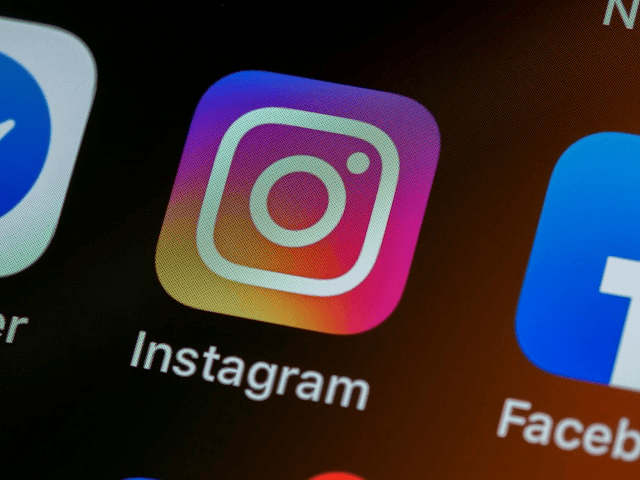In today’s digital landscape, social media platforms play a crucial role in business growth and personal branding. If you’re managing both Instagram and Facebook, learning how to connect Instagram to your Facebook Page can significantly streamline your workflow. By linking these accounts, you can enjoy features like cross-posting content, managing messages from one place, and running unified ad campaigns.
This guide will walk you through the process step-by-step and explain why linking your accounts is a smart move for social media efficiency and performance.
Why You Should Connect Instagram to Your Facebook Page
Before diving into the steps, let’s explore why connecting these two platforms is beneficial:
-
Cross-post your content: Share posts and stories from Instagram directly to Facebook, saving time and effort.
-
Unified messaging: Manage comments and direct messages from both platforms in one place via the Meta Business Suite.
-
Advertising made easy: Run Facebook and Instagram ads from the same dashboard with unified targeting and budget.
-
Analytics and insights: Gain comprehensive insights on engagement, audience demographics, and performance across platforms.
-
Build credibility: Having a connected presence improves trust and brand consistency.
What You’ll Need Before You Start
To link Instagram to your Facebook Page, make sure you have the following:
-
A Facebook Page (not just a personal profile)
-
An Instagram Business or Creator Account
-
Admin access to the Facebook Page
-
The latest versions of the Instagram and Facebook apps (or access via a desktop browser)
If your Instagram account is still personal, you’ll need to switch it to a business or creator account before linking.
How to Link Instagram to Facebook from Facebook (Desktop)
Here’s how to connect Instagram to your Facebook Page using a desktop:
-
Log in to Facebook and go to your Page.
-
From the left-hand menu, click on Settings.
-
In the settings menu, select Linked Accounts or Instagram.
-
Click Connect Account.
-
A pop-up will appear asking you to sign in to Instagram. Enter your credentials.
-
Authorize Facebook to access your Instagram account.
-
Once connected, choose whether you want to allow features like syncing contact info or enabling cross-posting.
After completing these steps, your Instagram will be successfully linked to your Facebook Page.
How to Connect Instagram to Facebook Using the Instagram App
You can also link your accounts directly from Instagram:
-
Open the Instagram app and go to your profile.
-
Tap the three horizontal lines (menu) in the top-right corner.
-
Select Settings and Privacy > Account Center.
-
Tap Add Accounts or Set up Account Center.
-
Select Facebook and follow the prompts to log in.
-
Choose the Facebook Page you want to connect to.
This method is handy if you’re managing your social accounts primarily from your phone.
How to Confirm the Connection
Once the process is complete, here’s how you can double-check that everything is working:
-
Go to your Facebook Page Settings, then Linked Accounts, and ensure your Instagram profile is listed.
-
On Instagram, under Account Center, verify that your Facebook Page appears as connected.
-
Try posting a photo or reel to Instagram and enable the “Share to Facebook” option. If the post appears on your Facebook Page, the link is working perfectly.
Benefits of Linking Your Accounts
When you link Instagram to your Facebook Page, you unlock several features that improve your social media strategy:
1. Save Time with Cross-Posting
No need to manually upload the same content to two platforms. Share your Instagram posts and stories directly to Facebook in one tap.
2. Unified Messaging
Use Meta Business Suite to read and reply to messages and comments across Instagram and Facebook. No more switching apps constantly.
3. Smarter Advertising
Create and manage ads for both platforms from one dashboard. This includes unified ad spend, audience targeting, and performance tracking.
4. Better Analytics
Get in-depth insights into your followers’ behaviors, content performance, and engagement metrics across both platforms from Meta Insights.
Troubleshooting Tips
Having trouble connecting your accounts? Here are a few common issues and how to fix them:
Problem: Instagram won’t connect
-
Solution: Make sure your Instagram account is set to Business or Creator. Personal accounts cannot be connected.
Problem: Wrong Facebook Page appears
-
Solution: Confirm that you’re an admin of the Page. Editor roles won’t allow linking.
Problem: Can’t see cross-posting options
-
Solution: Update both the Instagram and Facebook apps to the latest versions. Check if Account Center is properly configured.
Problem: Instagram keeps disconnecting
-
Solution: Re-authenticate the connection by logging out of both apps and linking them again.
Final Thoughts
Now that you know how to connect Instagram to your Facebook Page, you can take full advantage of a connected social media ecosystem. Whether you’re a business owner, influencer, or digital marketer, linking your accounts saves time, boosts engagement, and makes content management a lot easier.