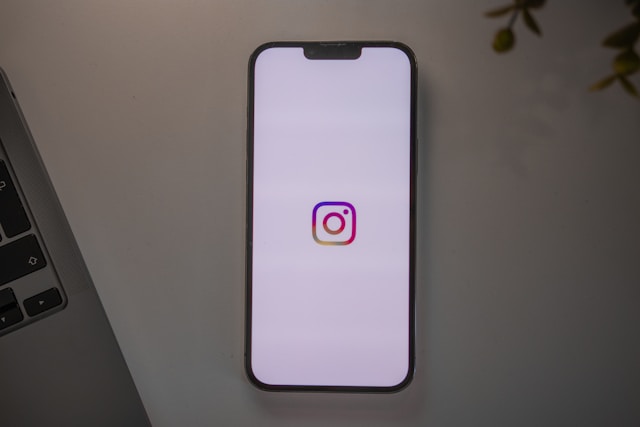Instagram is one of the most popular social media platforms, known for its visual appeal and endless stream of content. As you explore the app, your search history builds up over time. While this can be helpful for quickly finding profiles or hashtags you’ve previously looked up, there may come a time when you want to clear your Instagram search history for privacy or decluttering purposes.
Whether you’re trying to keep your searches private, start fresh, or just enjoy a cleaner experience, this guide will walk you through how to delete Instagram search history on both mobile and desktop.
Why You Might Want to Clear Your Instagram Search History
Before diving into the steps, let’s quickly go over why someone might want to clear their search history:
-
Privacy: You may not want others to see what or who you’ve been searching for, especially if they use your phone or have access to your account.
-
Decluttering: Removing old or irrelevant searches can make your Instagram app feel less cluttered.
-
Personalization Reset: Instagram uses your search and activity history to suggest content. Clearing your history might slightly alter what you see in suggestions.
How to View Your Instagram Search History
To get started, you need to know where your search history lives in the app:
-
Open the Instagram app on your phone.
-
Tap the magnifying glass icon at the bottom to go to the Explore page.
-
Tap the search bar at the top—this will show your recent searches.
From here, you can either clear individual searches or delete them all at once.
How to Clear Instagram Search History on the Mobile App
There are a couple of ways to delete your search history directly in the Instagram app. Here’s how:
Option 1: Clear Individual Searches
-
Go to the Explore page and tap the search bar.
-
You’ll see a list of recent searches under different categories like “Top,” “Accounts,” “Tags,” etc.
-
Tap the small “X” next to each search to remove them one by one.
Option 2: Clear All Search History
-
Open your profile by tapping your profile picture in the bottom-right corner.
-
Tap the three lines in the top-right corner to open the menu.
-
Go to “Your activity.”
-
Select “Recent searches.”
-
Tap “Clear all” in the top-right corner, then confirm your action.
This completely wipes your search history from the app.
How to Clear Instagram Search History on Desktop
If you prefer using Instagram on a browser, here’s how to delete Instagram search history on desktop:
-
Open Instagram.com and log in.
-
Click the search bar at the top.
-
Your recent searches will appear as a dropdown.
-
You can click the “X” next to each recent search to delete them individually.
Unfortunately, Instagram does not currently allow you to clear all search history at once from the desktop version—this feature is only available in the mobile app.
Alternative Method: Clear Search History via Instagram Settings
Here’s another quick route to access and manage your search history through the settings menu:
-
Go to your profile on the app.
-
Tap the three lines (menu icon) in the top-right corner.
-
Select “Settings and privacy.”
-
Scroll down and tap “Your activity.”
-
Choose “Recent searches.”
-
Tap “Clear all” to erase your full search history.
This method is especially useful if you want a more controlled way of managing your account activity beyond just searches.
Things to Keep in Mind
Even after you clear your Instagram search history, there are a few important things to remember:
-
Instagram may still show suggestions based on your past activity, likes, and interactions.
-
Clearing your search history does not stop Instagram from tracking your activity within the app.
-
If you want a more private experience, consider adjusting your Instagram privacy settings or switching to a private account.
Final Thoughts
Knowing how to clear your Instagram search history is a simple but effective way to take control of your privacy and personalize your app experience. Whether you want to delete individual searches or start fresh with a clean slate, the steps are easy to follow and can be done in just a few taps.