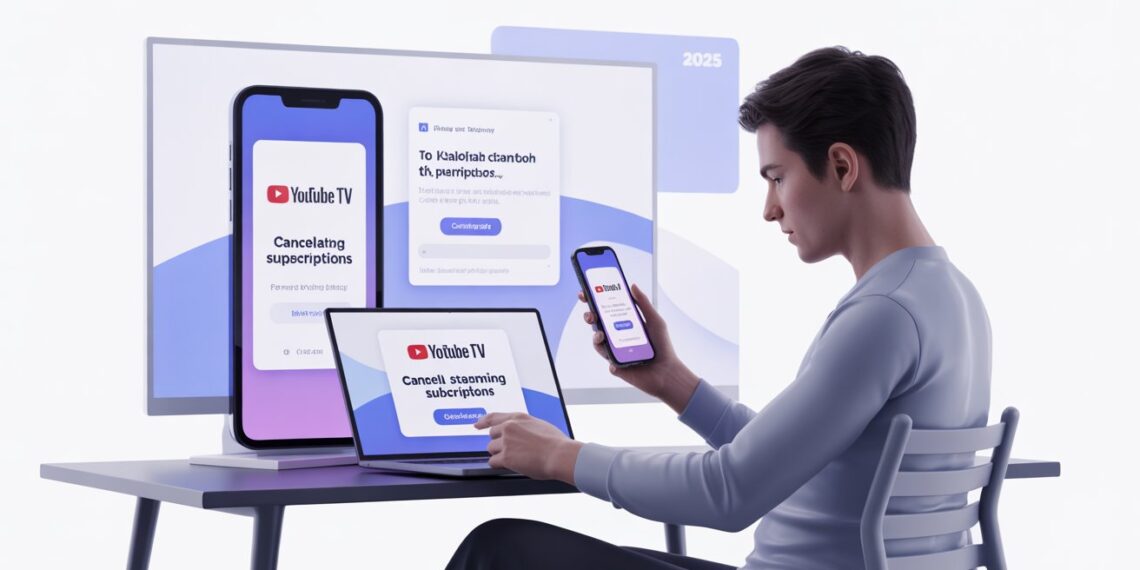YouTube TV remains one of the most feature-rich live TV streaming platforms in 2025 but rising prices have pushed many users to reconsider whether it still fits their budget. Since its launch in 2017, the monthly cost has increased more than 70%, according to Google’s own pricing updates. And with several new competitors now offering cheaper bundles, a growing number of subscribers are choosing to cancel or pause their membership.
If you’re planning to cancel your YouTube TV subscription but aren’t sure where to start, this updated guide walks you through the process on Android, iPhone, and desktop. You’ll also learn about alternative services, PAA-style answers, and what happens after cancellation.
Why More Users Are Cancelling YouTube TV in 2025
Recent consumer behavior reports in 2024–2025 show three main reasons people cancel:
1. Rising Monthly Costs
Price hikes over the years have made YouTube TV one of the most expensive live TV streaming services. Many households now re-evaluate every subscription during inflation cycles.
2. Channel Lineup Changes
Sports fans especially complain about regional sports network shifts. Some viewers cancel temporarily during off-seasons.
3. Cheaper Competitors
Services like Hulu + Live TV, Fubo, and Sling TV have introduced leaner packages and AI-based recommendations, making them strong alternatives.
Before You Cancel: Pause vs. Cancel: What’s Better in 2025?
YouTube TV’s Pause feature (up to 6 months) is useful if:
-
You’re traveling
-
Sports season has ended
-
You’re testing another service temporarily
Canceling is better if:
-
You want to save money long-term
-
You prefer streaming-only apps (Netflix, Max, Prime Video)
-
You’re switching to a cheaper live TV option
How to Cancel YouTube TV Subscription (2025 Step-by-Step)
The cancellation process is almost identical across devices, but certain buttons are placed slightly differently. Here’s the updated walkthrough.
Cancel YouTube TV on Android
-
Open the YouTube TV app on your phone.
-
Tap your profile photo in the top-right corner.
-
Select Settings.
-
Tap Membership.
-
Choose Manage next to your active plan.
-
Scroll down and tap Cancel.
-
Select your cancellation reason.
-
Tap Continue Canceling.
-
Choose Yes, Cancel to finalize.
Expert Note: As of 2025, some users report seeing an extra pop-up offering a temporary discount, this is part of YouTube TV’s retention strategy.
Cancel YouTube TV on iPhone (Updated for 2025)
Since YouTube TV does not support App Store billing on iOS, cancellation happens through the browser.
-
Open Safari or Chrome on your iPhone.
-
Visit YouTube TV and sign in.
-
Tap your profile picture.
-
Open Settings → Membership.
-
Click Deactivate Membership.
-
Scroll and choose Cancel Membership.
-
Select a cancellation reason.
-
Tap Continue Canceling.
-
Confirm with Yes, Cancel.
Cancel YouTube TV on Desktop
-
Open any browser and go to YouTube TV.
-
Sign in to your account.
-
Click your profile icon.
-
Select Settings → Membership.
-
Click Deactivate Membership.
-
Choose Cancel Membership.
-
Provide a reason.
-
Tap Continue Canceling.
-
Finalize with Yes, Cancel.
People Also Ask (2025 Edition)
Does YouTube TV refund you after canceling?
No YouTube TV does not issue refunds. But your access continues until the billing cycle ends.
Can I still watch anything after canceling?
Yes. You keep access to recorded content and channels until your current billing period expires.
Will my DVR recordings be deleted?
Yes, after your subscription expires. If you pause instead of canceling, your DVR library stays intact.
Can I restart my YouTube TV subscription later?
Absolutely. You can reactivate anytime, but prices or channel lineups may differ in the future.
YouTube TV Alternatives Worth Considering (2025)
Service |
Best For |
Price Range |
Key Advantage |
|---|---|---|---|
Hulu + Live TV |
Entertainment + Live TV |
Medium |
Includes Disney+ & ESPN+ |
Sling TV |
Budget users |
Low |
Flexible add-on channels |
Fubo |
Sports lovers |
Medium–High |
Best sports lineup in 2025 |
Philo |
Entertainment-only users |
Very Low |
Cheapest live TV option |
Expert Insight: If sports are the main reason you use YouTube TV, Fubo or Hulu + Live TV may offer better value depending on your region.
Final Thoughts
Canceling YouTube TV in 2025 is fast and straightforward, but the bigger decision is whether you should cancel, pause, or switch. With subscription fatigue rising and new competitors offering smarter bundles, many viewers are reassessing their streaming budgets.