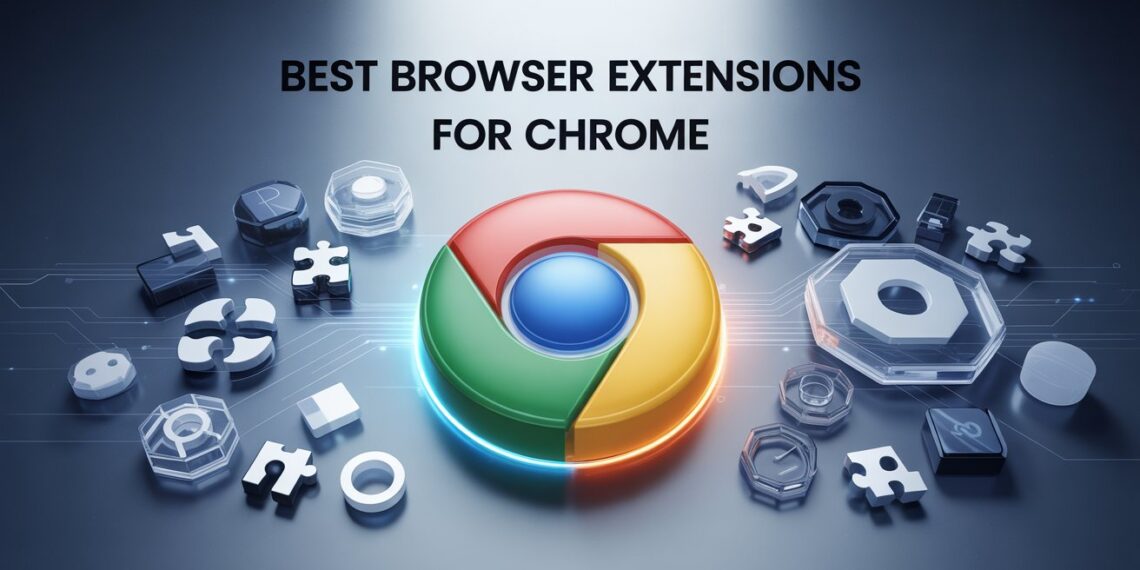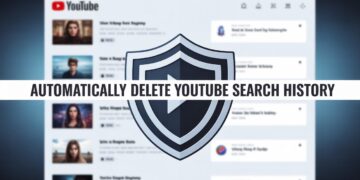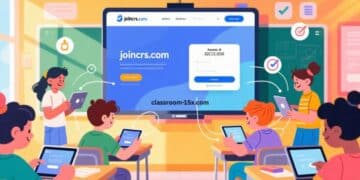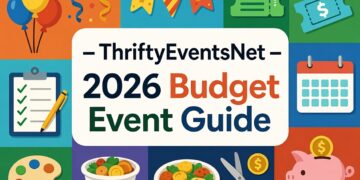Google Chrome remains the world’s most popular browser in 2025 not just because of its speed and simplicity, but because of its unmatched ecosystem of extensions. These small but powerful tools can completely transform how you browse, work, and stay secure online.
But with over 180,000 extensions available in the Chrome Web Store, finding the right ones can be overwhelming. That’s why we’ve carefully curated this updated list of the 15 best Chrome extensions in 2025, covering productivity, privacy, communication, creativity, and more.
Unlike other “top lists,” this one doesn’t just name-drop extensions, we’ll explain why they’re worth using, how they compare to alternatives, and how they’re trending this year.
What Is a Browser Extension (and Why It Matters in 2025)?
A browser extension is a lightweight software add-on that extends Chrome’s functionality. From password managers and ad blockers to AI-powered assistants, extensions help personalize and secure your web experience.
In 2025, extensions have evolved far beyond simple utilities. Many now use AI and automation, integrate with productivity platforms, and even adapt to your browsing behavior. The best part? Most are free or offer generous freemium plans.
Why You Should Use Chrome Extensions
-
Boost productivity: Automate repetitive tasks and stay organized.
-
Enhance privacy: Block trackers, cookies, and malicious ads.
-
Improve creativity: Capture ideas, design content, or save inspiration easily.
-
Customize experiences: Change website themes, layouts, and workflows to your liking.
-
Work smarter with AI: Tools like GrammarlyGO and Scribe now use generative AI to simplify your workflow.
15 Best Chrome Extensions for 2025
Below are our top expert picks tested, compared, and updated for current-year performance.
1. GrammarlyGO – Your AI Writing Assistant
Best for: Writing, editing, and communication.
Why it stands out (2025): GrammarlyGO takes the classic Grammarly tool to the next level with AI-powered rewriting, tone adjustments, and context-based suggestions. It now integrates directly with Gmail, LinkedIn, and Google Docs.
Unique 2025 Insight: Unlike ChatGPT extensions, GrammarlyGO provides in-line corrections without switching tabs. It’s also privacy-compliant under GDPR and CCPA.
2. uBlock Origin – The Lightweight Privacy Shield
Best for: Fast, ad-free browsing.
Still leading in 2025, uBlock Origin remains the most efficient ad and tracker blocker. It consumes fewer system resources than Adblock Plus and supports advanced filtering (great for developers or privacy enthusiasts).
Why it’s better than Adblock Plus: Lighter, faster, and fully open-source.
3. ClickUp Chrome Extension – All-in-One Task Management
Best for: Productivity and remote teams.
ClickUp’s Chrome extension lets you capture tasks, track time, and attach emails or screenshots directly to projects. In 2025, ClickUp has surpassed competitors like Asana for its all-in-one versatility.
Pro insight: Great for freelancers integrates perfectly with Slack and Google Drive.
4. Scribe – Auto-Generate How-To Guides
Best for: Documentation, training, onboarding.
Scribe uses AI to automatically create step-by-step guides by recording your screen actions. Perfect for teams who want to simplify internal training or client onboarding.
Why it’s trending in 2025: With hybrid work becoming the norm, Scribe’s ability to document processes in seconds saves hours of manual explanation.
5. LastPass – Secure Password Manager
Best for: Password storage and online safety.
In 2025, password fatigue is real. LastPass helps you securely manage login credentials across devices. Compared to Chrome’s built-in password manager, it offers dark web monitoring and emergency access.
Alternative: Bitwarden (open-source) for privacy purists.
6. Momentum – Turn Your New Tab into a Productivity Hub
Best for: Motivation and focus.
Momentum replaces your default new tab page with inspirational quotes, to-do lists, and weather updates. The 2025 update adds focus timers and integration with Notion and Trello.
Why it’s better: Visually stunning and helps you stay on track without extra apps.
7. Evernote Web Clipper – Capture Ideas Instantly
Still one of the best research companions. The 2025 version integrates with Notion, Slack, and Microsoft Teams, allowing you to clip and share content seamlessly.
Pro tip: Use tags and notebooks to organize clippings for research or writing projects.
8. Tabbie – Smart Tab Organizer
Best for: Heavy multitaskers.
Tabbie automatically groups and saves your tabs, helping you avoid Chrome memory overload. As of 2025, it’s become a must-have alternative to OneTab with real-time cloud sync.
Why it’s trending: Perfect for remote workers juggling multiple projects.
9. Loom – Record and Share Videos Instantly
Best for: Team communication and tutorials.
Loom allows you to record your screen and camera simultaneously perfect for quick feedback or remote updates. In 2025, its AI auto-caption and summarization features make it even more efficient.
10. ChatGPT for Chrome (ChatGPT Sidebar)
Best for: Quick research and AI assistance.
With OpenAI’s official ChatGPT extension, you can access AI responses beside your Google search results. As of 2025, it now supports custom GPTs and real-time web browsing for more accurate data.
Tip: Use it to summarize articles, draft replies, or analyze code directly from your browser.
11. Honey – Automatic Coupon Finder
Best for: Saving money while shopping.
Honey remains unbeatable for online discounts. It scans over 30,000 stores for valid coupon codes at checkout. In 2025, it added crypto cashback rewards through PayPal.
Comparison: Honey vs Rakuten Honey wins for coupons, Rakuten for cashback.
12. Dark Reader – Eye-Friendly Browsing
Best for: Nighttime reading and accessibility.
Dark Reader applies a clean dark mode to any website, automatically adjusting brightness and contrast. It now syncs with Chrome’s system dark mode.
2025 Insight: Developers love it for reading documentation at night.
13. Save to Notion
Best for: Knowledge workers and researchers.
This extension lets you clip articles, bookmarks, or entire pages directly to your Notion workspace. The 2025 update includes AI-powered categorization for faster organization.
Visual idea: Add a comparison table: Evernote Web Clipper vs Save to Notion vs Pocket to help readers choose the right one.
14. Tango – Interactive Workflow Recorder
Best for: Training and SOP creation.
Like Scribe, Tango captures your on-screen process and turns it into step-by-step guides. The 2025 version includes auto-blur for sensitive data and team collaboration tools.
Use case: Ideal for customer support teams or SaaS onboarding.
15. Todoist for Chrome
Best for: Task and time management.
Todoist integrates your task list right into Gmail, Docs, and Drive. In 2025, AI-powered “smart prioritization” automatically suggests which tasks to tackle first.
Expert Insights: What’s New in Chrome Extensions for 2025
-
AI-powered everything: Nearly 40% of new Chrome extensions launched in 2025 use AI for summarization, task automation, or personalization.
-
Privacy-first design: With stricter EU and U.S. data laws, extensions now emphasize encryption and zero-knowledge policies.
-
Cross-app integration: Tools like ClickUp, Scribe, and Notion now connect seamlessly with Gmail, Slack, and Google Workspace.
Table: Quick Comparison of the Top 2025 Chrome Extensions
Extension |
Best For |
AI Features |
Free Plan |
Rating (2025) |
|---|---|---|---|---|
GrammarlyGO |
Writing |
✅ |
Yes |
★★★★★ |
ClickUp |
Productivity |
✅ |
Yes |
★★★★★ |
uBlock Origin |
Privacy |
❌ |
Yes |
★★★★☆ |
Scribe |
Documentation |
✅ |
Yes |
★★★★★ |
Honey |
Shopping |
✅ |
Yes |
★★★★☆ |
Tabbie |
Tab Management |
✅ |
Yes |
★★★★☆ |
FAQs
Q1: Are Chrome extensions safe to use in 2025?
Yes but always check developer credibility, reviews, and permissions. Chrome’s Manifest V3 policy now restricts access to sensitive data.
Q2: Do too many extensions slow down Chrome?
Yes, heavy extensions can increase memory usage. Use tools like Extension Manager or Tabbie to manage active ones efficiently.
Q3: What are the best AI Chrome extensions right now?
Top picks include GrammarlyGO, Scribe, ChatGPT Sidebar, and Tango all offer real-time AI assistance built into your browser.
Q4: Can I sync my extensions across devices?
Yes. Chrome’s account sync (Settings > Sync) allows extensions and settings to be restored instantly on any logged-in device.
Conclusion
Chrome extensions are no longer optional add-ons they’re essential digital tools that define how efficiently and safely you work online.
Whether you’re automating workflows with Scribe and Tango, improving focus with Momentum, or protecting privacy with uBlock Origin, these 15 extensions can completely transform your browsing experience in 2025.