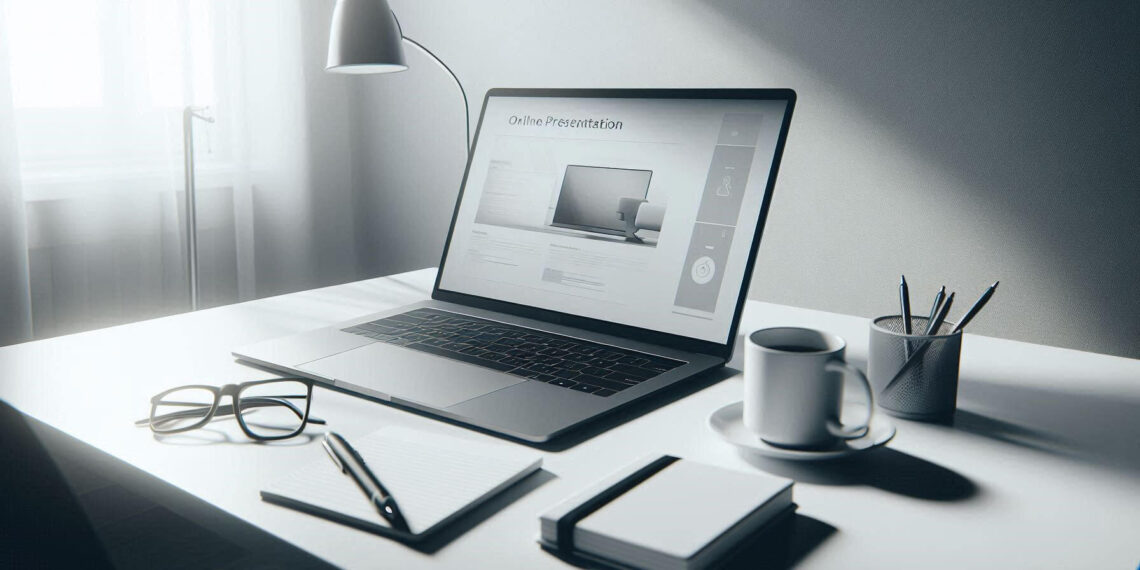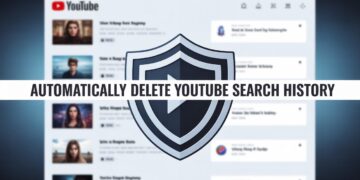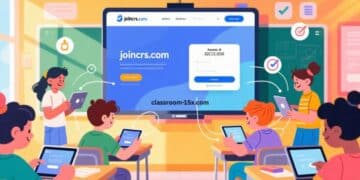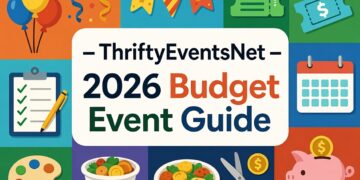Creating memorable, high-impact presentations in 2025 is no longer about simply arranging slides, it’s about telling stories, using AI to accelerate your workflow, and designing visuals that stick. Many free tools now offer features that used to require premium software: automated slide creation, smart templates, real-time collaboration, and even interactive elements like polls or quizzes.
Below is a fully updated guide to the best free online presentation tools in 2025, complete with fresh insights, why each tool matters, and who each one is best for.
What Makes a Great Presentation Tool in 2025?
Before choosing, consider these modern essentials:
1. AI-Powered Slide Creation
Most new tools now generate entire slide decks from prompts, outlines, or uploaded documents. This saves hours and helps non-designers create polished presentations.
2. Real-Time Collaboration
Remote work made instant editing, chat, comments, and version history mandatory.
3. Interactivity
Presentations today often include:
-
Live polls
-
Drag-to-reveal steps
-
Clickable hotspots
-
Embedded videos
-
Data visualizations
These keep audiences engaged especially in workshops, webinars, and classrooms.
4. Flexibility & Export Options
A good tool should export to:
-
PPTX
-
Video
-
HTML or shareable links
More formats = more ways to use your deck.
5. Smart Templates
Modern templates automatically adapt layout, spacing, colors, and hierarchy so your slides look professional even without design skills.
Top 12 Free Online Presentation Tools (2025 Edition)
1. Canva
Best for: Social-media-ready, beautifully designed presentations
Canva remains the most user-friendly design platform, but in 2025 it’s defined by its AI suite tools that generate layouts, rewrite text, and even create multimedia assets automatically. Canva’s free version gives you:
-
Hundreds of presentation templates
-
Drag-and-drop design
-
Automatic layout suggestions
-
Export to PDF, PPTX, or video
-
AI-powered design recommendations
Why it’s great now:
It’s the fastest tool for creating presentations that feel professionally designed without hiring a designer.
2. Google Slides
Best for: Collaboration and team-based presentations
Google Slides is still the king of real-time collaboration. Its strengths come from:
-
Live multi-user editing
-
Automatic saving
-
Cloud access from any device
-
Clean, simple interface
-
Easy embedding of charts from Google Sheets
Expert insight:
If your presentation requires teamwork, feedback loops, or constant revisions, this is the smoothest free solution.
3. Prezi
Best for: Storytelling and non-linear presentations
Prezi’s signature zooming canvas lets you organize information as a story map rather than a linear slide deck. This makes it ideal for:
-
Pitch decks
-
Explainer-style presentations
-
Concept diagrams
2025 update:
Prezi now includes conversational presentation modes designed for dynamic, back-and-forth delivery great for educators or live demonstrations.
4. Visme
Best for: Data-heavy or business-focused visuals
While often considered a premium tool, its free tier still offers:
-
Charts and data widgets
-
Infographics
-
Animated elements
-
Polished corporate templates
Why it stands out:
Visme excels at business storytelling quarterly reports, product demos, and investor pitches look sharper here than on most free platforms.
5. Pitch
Best for: Modern startups and remote teams
Pitch mixes presentation building with project management. Free features include:
-
Real-time collaboration
-
Presentation analytics
-
AI-assisted slide creation
-
“Blocks” you can reuse across decks
Pitch feels like the presentation tool built for agile teams fast, clean, responsive.
6. LibreOffice Impress
Best for: Offline presentations and PowerPoint-like functionality
LibreOffice Impress is the closest free tool to traditional PowerPoint, but with:
-
Full offline editing
-
Zero subscription pressure
-
Flexible slide transitions
-
Custom animations
Unique advantage:
No internet needed.
Perfect for classrooms, government offices, or anyone wanting a no-cloud environment.
7. Gamma.app
Best for: AI-generated presentations and fast content-first decks
Gamma is one of the new AI-first presentation platforms. It can:
-
Turn a prompt into a full deck
-
Convert documents into presentations
-
Apply consistent design themes automatically
-
Structure your narrative in minutes
Why it’s unique:
Instead of editing slide by slide, you edit content Gamma handles design and layout.
8. Zoho Show
Best for: Businesses using the Zoho ecosystem
Zoho Show works surprisingly well as a lightweight, cloud-based deck builder:
-
Team editing
-
Simple, uncluttered interface
-
Slide transitions and animations
-
Templates for business use
It’s less flashy than Canva or Visme, but very stable for professional work.
9. Pageon AI
Best for: Transforming documents into presentations instantly
Pageon AI reads your uploaded documents and generates:
-
A structured deck
-
Clean layouts
-
Summaries of long text
-
Consistent formatting
Great for students or professionals who need to turn reports into slides quickly.
10. AhaSlides
Best for: Workshops, webinars, and interactive sessions
AhaSlides is not a traditional deck builder, it’s an audience engagement tool.
Use it for:
-
Quizzes
-
Live polls
-
Rating boards
-
Word clouds
-
Q&A sessions
You can combine it with Google Slides or PowerPoint to turn a passive presentation into a participatory experience.
11. Tuti (TutiSlides)
Best for: Teachers and student-centered presentations
Built for classrooms, Tuti includes:
-
Education-friendly templates
-
Simple interactive elements
-
No steep learning curve
It’s ideal for K–12 or university teaching where you want clarity and fast slide creation over complex features.
12. Slides.com (Reveal.js-based)
Best for: Tech users who want full customization
Slides.com uses a web-based framework that exports clean HTML presentations.
Advantages:
-
Lightweight and fast
-
Highly customizable
-
Supports code snippets
-
Great for developers and tech demonstrations
If you want a TED-talk style minimalist deck, this tool is perfect.
Comparison: Which Tool Should You Choose?
Here’s a quick breakdown of the best tool for each purpose:
Goal |
Best Tool |
|---|---|
AI-generated slides |
Gamma.app or Pageon AI |
Team collaboration |
Google Slides or Pitch |
Polished design |
Canva or Visme |
Offline editing |
LibreOffice Impress |
Interactive workshops |
AhaSlides |
Teacher-friendly |
TutiSlides |
Developer presentations |
Slides.com |
People Also Ask (2025 Updated)
What is the best completely free presentation tool?
For most users: Google Slides.
For design: Canva free tier.
For AI: Gamma.app free version.
Which tool helps create presentations fastest?
AI tools like Gamma or Pageon AI can build a 10-slide deck in under a minute.
What is the easiest tool for non-designers?
Canva its templates do most of the visual heavy lifting.
What’s the best tool for business presentations?
Visme or Pitch both help create professional, branded decks.
Conclusion
The best free presentation tools in 2025 aren’t just slide editors they’re creative engines.
Whether you want:
-
speed (AI tools),
-
design (Canva/Visme),
-
collaboration (Google Slides/Pitch),
-
or offline reliability (LibreOffice),