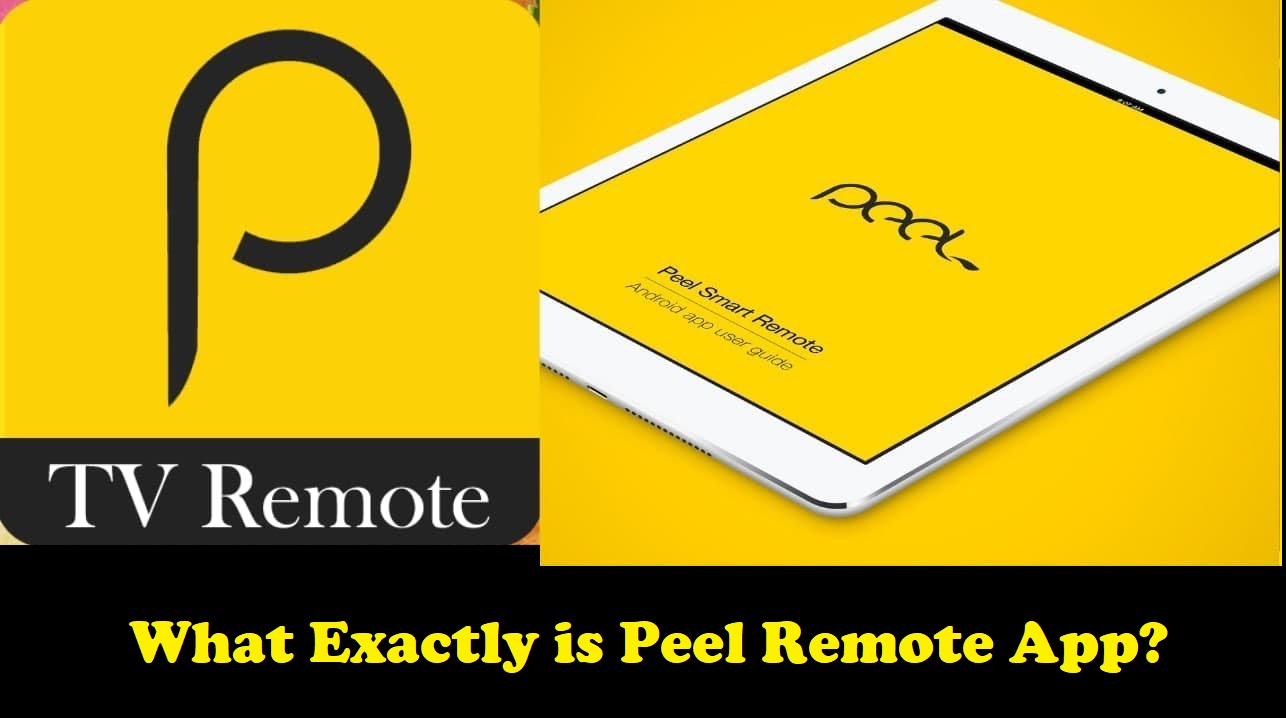With the Peel Smart Remote app for Android, you can manage appliances directly from your phone or tablet, precisely like a traditional remote. However, you’ll require an Android handset with an IR blaster.
The ability to control appliances without a physical remote is made possible by having an IR blaster on your Android phone. Due to the Peel Remote app’s intrusive advertisements, most users are searching for a way to remove them. It can be challenging to uninstall because it was preinstalled. Fortunately, I can guide you through a few simple steps.
Peel Remote app and how to disable or uninstall it on Android devices? Don’t worry; it’s not that difficult. Let’s begin straight away.
What Is Peel Remote?
Peel Smart Remote is an app for iOS and Android devices that can control various media and smart home gadgets. Peel can handle a variety of devices, including TVs, streaming media players like Roku and Apple TV, air conditioners, and cable boxes (useful if you misplace your Apple tv remote).
The Peel remote app utilizes infrared (IR) hardware on mobile devices and tablets with built-in IR. Peel instead identifies devices using wifi for phones without IR. Peel is, therefore, compatible with many phones and gadgets.
Features of Peel Smart Remote App:
Use one software to operate all types of remote controls.
Establish a remote control simply once, then program the remote control’s name and use it with a single touch.
- Supported the majority of big TV brands, Ac
- A variety of devices
- Channel buttons with digits
- Peel Smart Remote for smart TV offline
- Brand name Peel Smart Remote.
What Does Peel Smart Remote App Do?
Similar to how a traditional remote would be used, the Peel Smart Remote app may be used to operate appliances in your house. For your TV, air conditioner, home theatre, and other devices, you can use the Peel Remote.
Any Android device has to have an IR blaster to utilize the Peel Remote app. This performs the same function as an ordinary remote’s infrared blaster. Peel Remote is typically preinstalled on older Samsung handsets.
How to Disable Peel Remote App?
You’ll discover that there’s often no easy method to remove the Peel Smart Remote application when it comes preloaded. Fortunately, the app settings give you a choice to turn off Peel Remote.
You won’t see any intrusive lock screen overlays or advertisements once it’s disabled. The steps listed below can be used to disable the Peel Smart Remote app:
- Open the “Settings” app from your phone’s App Drawer.
- Toggle between “Apps” and “Application Manager.”
- You can view every Android app on the smartphone in this location. Look for the Peel Smart Remote entry as you go through the list.
- Select the Peel Remote app by tapping it.
- To force the application to stop, choose “Force Stop.”
- Click “Disable.”
Is Peel remote a built-in app?
Peel Universal Smart Remote taps the on-screen remote to operate gadgets using built-in IR technology on Android handsets.
What is the Smart remote app?
The Peel Smart Remote for Android can solve both issues with the appropriate phone. The Samsung Galaxy range of smartphones, which include an IR blaster, is compatible with the app. This enables you to operate your television with your phone, much like a remote control.
How to Set Up Peel Smart Remote Without Pronto:
Let’s look at Peel Smart Remote without Pronto, as you can use it just as well without it. The Peel Smart Remote TV Guide app version will connect your Android and various devices over wifi rather than IR.
Open the App: You must select a TV service provider initially launching the Peel Smart Remote app. To accomplish that, choose your region first, followed by any further requirements before you are presented with a list of available TV providers. You can connect to devices via the app once you select a provider.
Connecting Devices to Peel Smart Remote: It’s time to begin securing your suitable devices to Peel Smart Remote now that they are all connected to the same network.
To start controlling or searching for devices, tap the remote icon in the lower right corner. Peel Smart enables you to tap any available options to sync them together, even if you don’t have any devices on the network or in the room you’re in that you want to control.
After syncing is complete, you can control anything in your current room setting that is wired.
Download the Right App: Several apps are compatible with the Peel Smart Remote system, but just one is required if you don’t use Pronto or any other Peel accessories. Access the APk here.
Setting up a Room: The Peel Smart system divides devices into rooms, which you may freely change in your preferences by clicking the settings wheel in the top right corner at any moment.
Go to Settings from there, followed by Room & Remotes. After entering the Room menu, scroll down to create more rooms quickly. You can now view information about individual devices in that designated room by giving the room whatever name you like or editing the terms of existing spaces.
How to Uninstall Peel Remote App?
Peel the Remote app if it was a preinstalled app on your Android device when you purchased it.
It takes a while, and it may be dangerous if you don’t know what you’re doing. However, you can genuinely remove Peel Remote from your Samsung device by utilizing its package name “tv.peel.app” and a guide to using ADB.
Before doing this, make cautious about creating a backup of your Android if something goes wrong.
Is Peel mi small safe?
Unfortunately, it appears that Peel Remote’s commercialization plan was too aggressive. Now, when the smartphone is unlocked, the software behaves like adware, presenting full-screen overlays.
Conclusion:
An Android app called Peel Remote can assist in converting your smartphone into a universal remote. But while this software once served as a handy TV remote or a tool to operate other electronic devices, it has since evolved into bloatware that irritates users with its constant overlays and lock screen adverts.
Peel Remote can be turned off in the device settings. This will keep it out of your way and restore the ease of use of your device. However, uninstalling it requires ADB, knowledge of the Peel Remote package name, and the ability to allow USB debugging. Peel Remote should only be uninstalled if you are confident in what you’re doing.
Did this article clarify the purpose of the Peel Remote app? Did you succeed in getting the Peel Remote off your Samsung phone? If so, our linked articles will be as helpful in resolving your other smartphone issues.