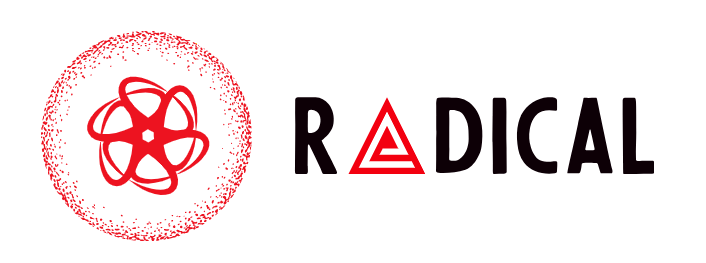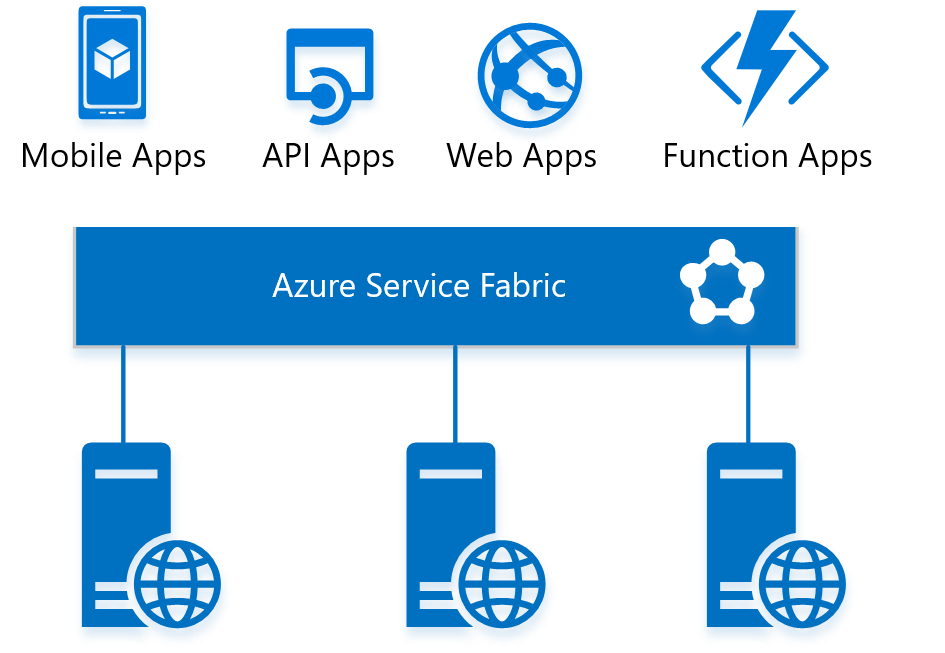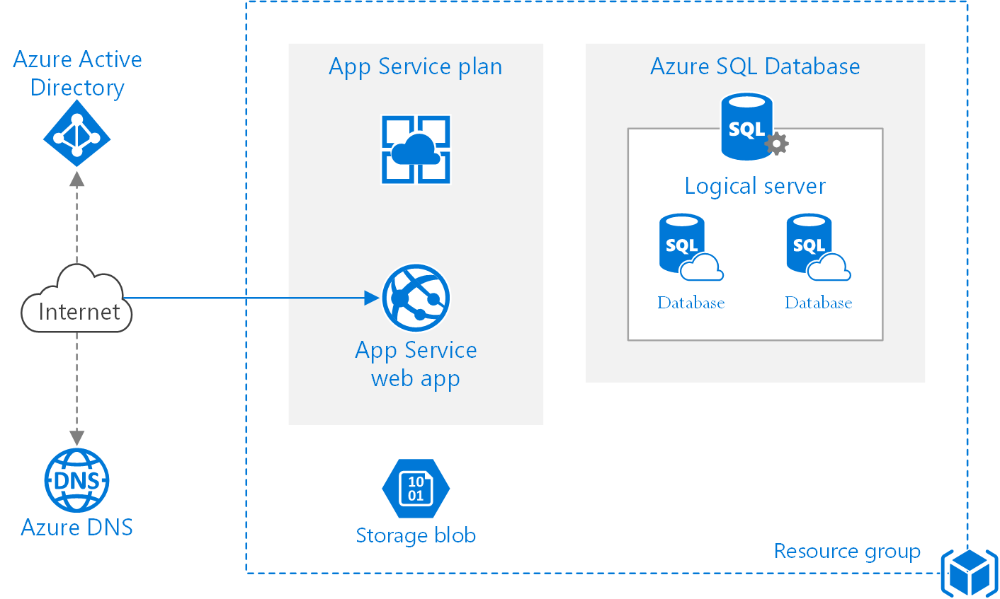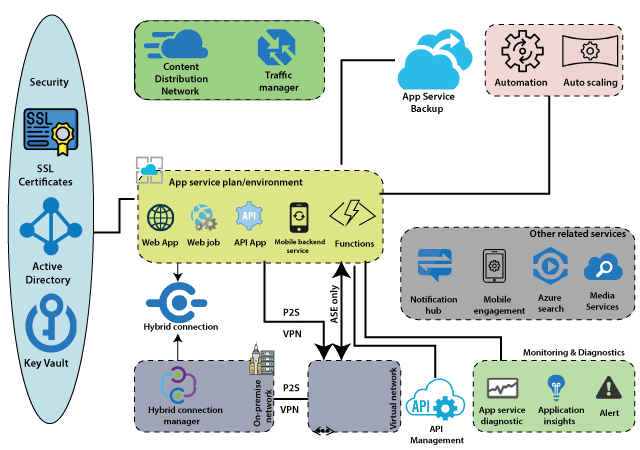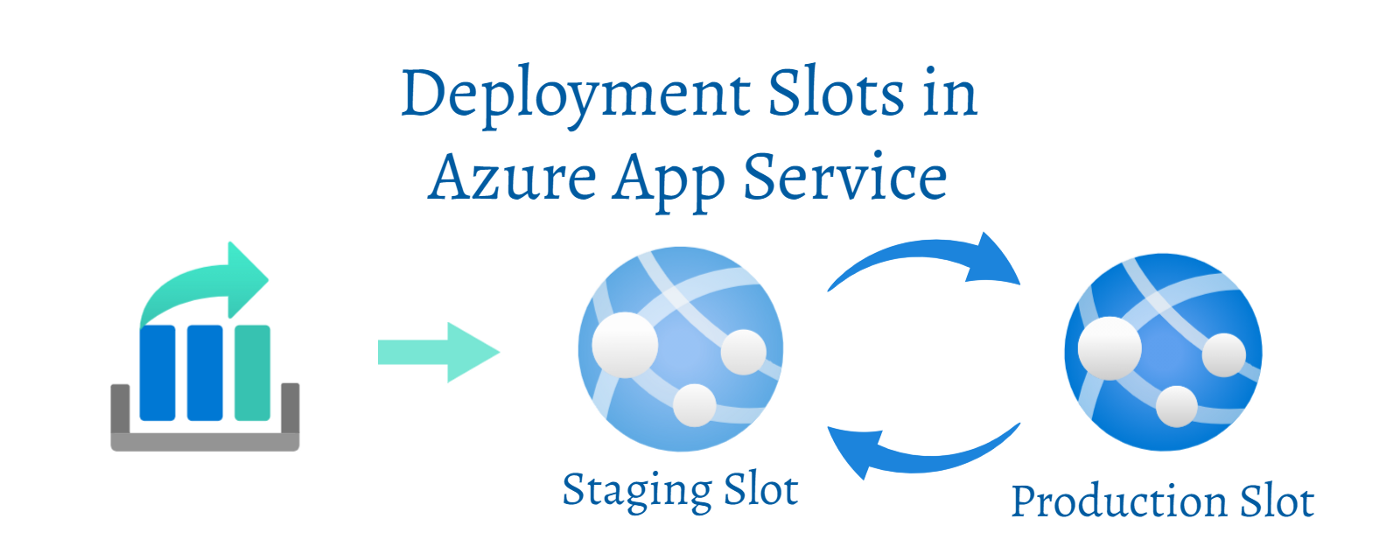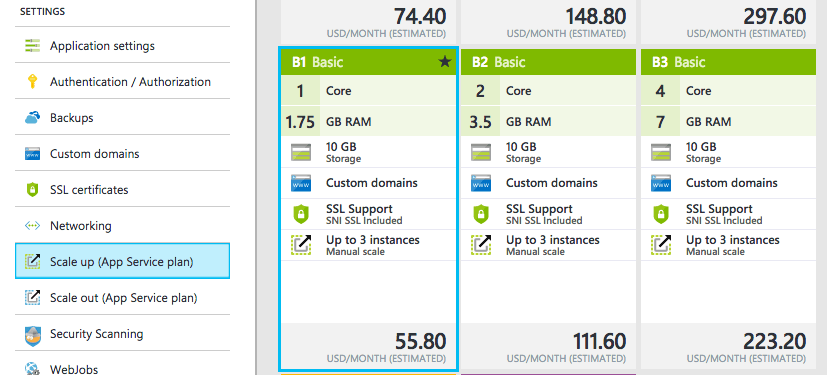What is Azure Web App?
Web Apps is one of the most popular Azure services that allows us to host our web applications in Azure. It may even host a backend service like a WCF Service or Web APIs in addition to an Interactive User application. We may take advantage of Microsoft Azure’s strength by using Web Apps to create multifunctional, incredibly scalable, highly secure, and easily accessible internet- or intranet-based apps.
All we need to do to keep the web app running is push our application package into it. Azure App Service will take care of the rest. The main benefit of using a web application is that we don’t have to be concerned about the infrastructural plumbing that could be needed to host the application. In the case of conventional web hosting, we must confirm that IIS is operational, the OS is current, and the server is online. However, in the case of web apps, Azure Service Fabric ensures that the web app is allotted the necessary resources and processing power.
Azure Web Apps:
Without needing to deploy, set up, and maintain your own Azure VM, Azure Web Apps offers a framework for building apps in Azure. The ASP.NET, PHP, Node.js, and Python may all be used to create web applications.
Additionally, they incorporate well-known coding environments like GitHub and Visual Studio. The Azure compute resources you utilize require payment.
Features of Web Apps:
Language Choice:
Web apps support applications created with ASP.Net and other languages and frameworks. Java, PHP, Python, Net Core, and Node.js.
The Azure web apps support numerous programming languages and frameworks; the most popular ones are ASP.NET, Java, ASP.NET Core, Ruby on Rails, Node.js, PHP, and Python. One can also use PowerShell and other specific scripts or executables as background services.
Security:
We can improve the functionality of online applications by integrating user identity provider services. Azure AD can be used, for instance, to keep track of a user database, authenticated login, and authorization.
The security level is excellent because the Azure app service meets security standards like ISO, SOC, and PCI. In addition, users or clients can access their accounts using Microsoft, Facebook, Google, or Twitter funds, as well as Azure Active Directory.
Auto Scale:
Azure makes a 99.95% availability guarantee for web apps in its SLA. We may scale out or scale up the web app instances to handle the load to provide consumers with a flawless experience even during heavy demand. Additionally, we may set up auto-scale to web apps based on measurements like CPU %, RAM utilization, etc.
Diagnostics:
Both application- and server-level diagnostic logs are offered by Azure App Services. It encourages:
Application logging mainly refers to logs created by the program or even uncaught exceptions. Web server logs are records of all HTTP requests made to the web app.
Detailed error messages: Detailed error messages include specific details and an HTTP status code for each failed request.
Failed request tracing: This monitors the IIS steps and modules through which the request travels and usually records the requests that return an HTTP Status code of 500 or higher.
Easy Deployments:
Using the DevOps functionality, we may deploy our applications straight from source code repositories like Visual Studio Team Services, Git Hub, Bitbucket, etc., when developing Web apps.
Deployment Slot of Azure Web App:
The deployment slot is responsible for the Web App’s success. In the deployment slot, multiple versions of the program can run concurrently. The application’s performance is examined and confirmed during the deployment slot.
App Services are scheduled to run on the Production slot, the default slot with deployment slots for determining the application’s version. One produced instance will always point to the default slot, allowing us to shift between samples with a single click.
Zero downtime may be guaranteed by swapping the application instance with the default production slot once it has been confirmed. But switch to another example whenever you sense that the application is not performing as intended. It allows redirecting some traffic to the deployment slot to test the functionality and user response to evaluate the application’s usability.
3 Key Azure App Service Limitations :
Limits on Installing 3rd Party Software and Management Tools:
One of Azure App Services’ most significant advantages is also one of its greatest limitations. Microsoft entirely manages Windows Server, so you don’t have to worry about a thing. However, you also lack access to almost all third-party software installations. This could be problematic if your company’s IT department employs conventional monitoring technologies like Nagios, SolarWinds, Dynatrace, Splunk, and others.
The Retrace solution from Stackify is one of the handfuls from select suppliers that have been modified to work with Azure App Services. The Azure marketplace is an excellent area to seek prospective solutions. Please remember that some listed items could only be compatible with virtual machines, not Azure Web Apps.
You may need to consider carrying out specific duties that your IT department may demand if you plan to move an app to Azure. Such as how to securely and additively retrieve and archive every IIS log from an Azure Web App.
Performance Counters Are Not Available:
Working with performance counters can be difficult. However, they are essential to comprehending important metrics related to IIS, apps, and the.NET CLR. Without performance counters, tracking statistics on garbage collection, IIS queuing, and other factors that could be crucial for identifying unusual performance issues would be impossible.
Unfortunately, none of these critical indicators that Microsoft advises using in Performance Counters for ASP.NET can be viewed or monitored. We are anticipating Microsoft’s addition of support for this!
There are also options for tracking your custom app metrics with performance counters. Some third-party businesses, such as Stackify, have solutions developed around these kinds of unique analytics (see our docs to learn more).
Remote Desktop Is Not Available:
You would often remote into the server when we are deploying an application or troubleshoot application issues to look at log files, IIS settings, event viewer, etc. When using Azure Web Apps for the first time, you must adjust to this and discover alternate methods for carrying out most of these tasks. You can use Visual Studio, git, a build server, or FTP to deploy code. The kudu console, Stackify, and Azure portal can be used to see App Service log files, act as an event viewer, monitor active processes, and do other functions.