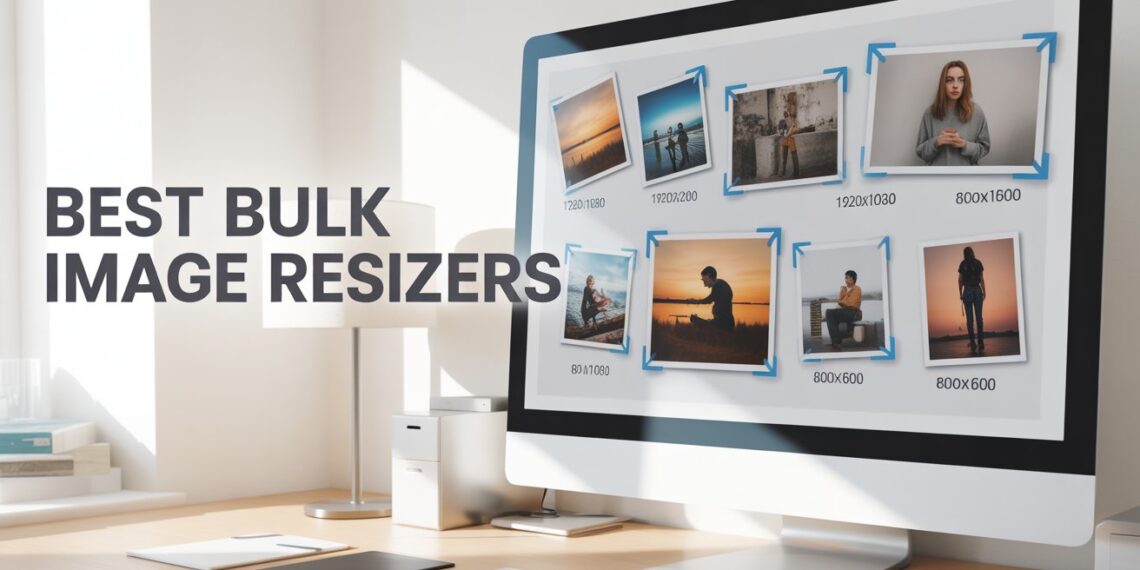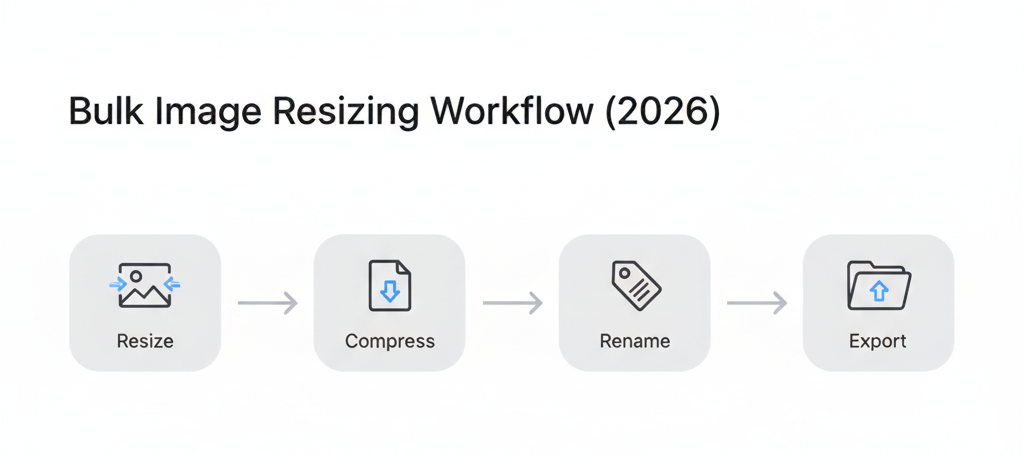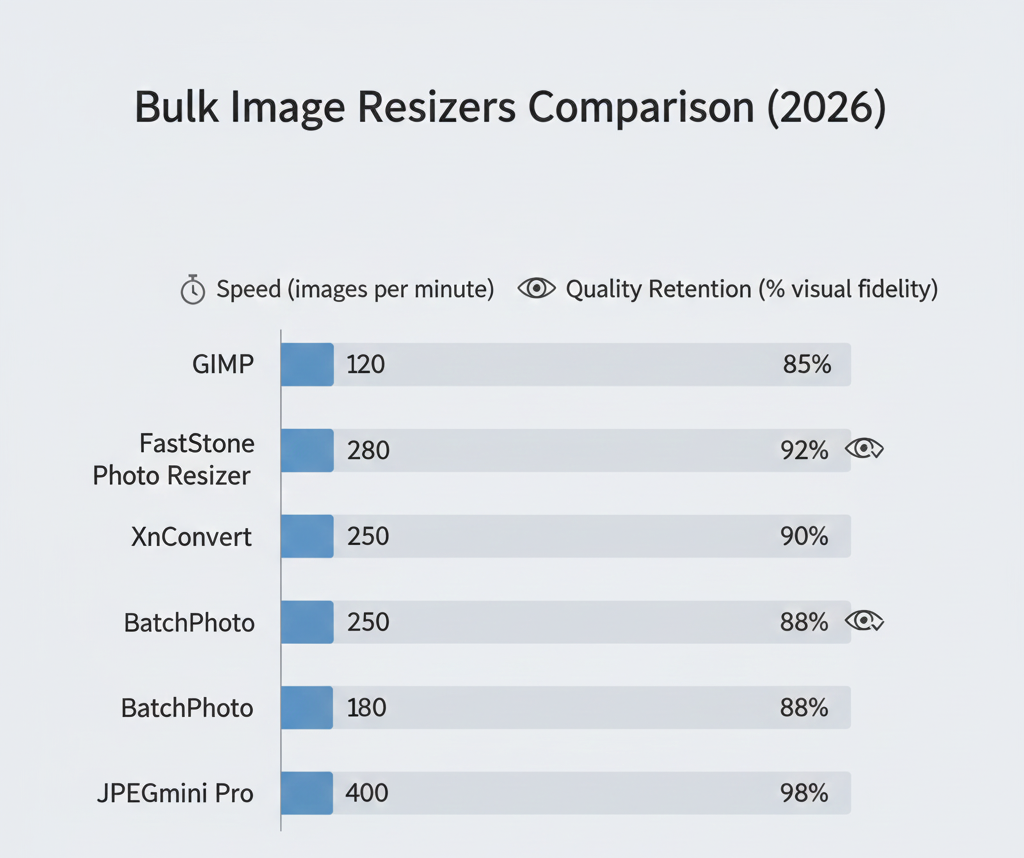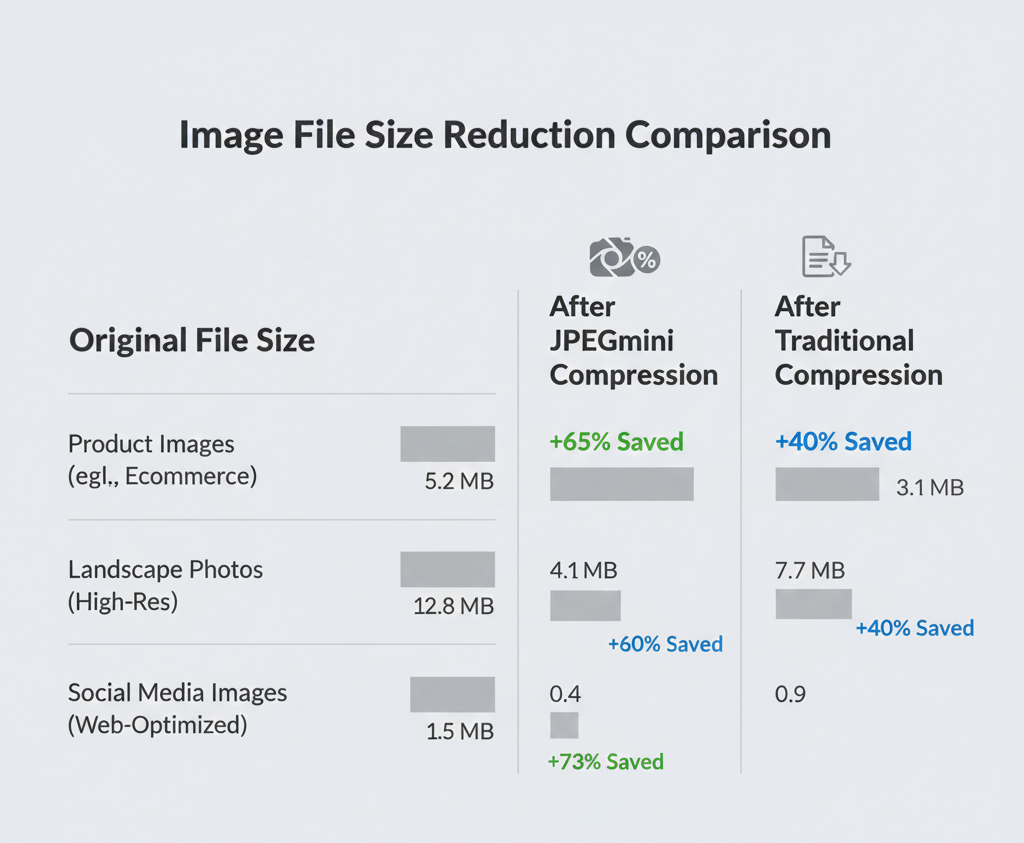Managing high-resolution images has become more complex in 2026. Camera sensors now exceed 50MP, AI-generated images often ship uncompressed, and modern websites increasingly rely on WebP, AVIF, and retina-ready assets. As a result, bulk image resizing is no longer just about saving space, it directly affects SEO performance, user experience, and publishing speed.
According to Google Core Web Vitals updates (2025), unoptimized images remain the largest contributor to slow page loads, especially on mobile. That’s why photographers, marketers, developers, and content teams now treat bulk image resizers as workflow-critical tools, not optional utilities.
This guide explains how modern bulk image resizers work, compares the best tools for different use cases, and highlights what actually matters in 2026, based on real-world workflows and recent optimization trends.
What Is a Bulk Image Resizer and Why It Matters More in 2026
A bulk image resizer processes dozens or thousands of images at once, applying consistent rules for:
-
Dimensions
-
Compression level
-
File format
-
Metadata
-
Naming structure
Why Bulk Resizing Is Critical Today
As of 2026:
-
Images account for 60–70% of total page weight on content-heavy sites
-
Optimized images can improve Largest Contentful Paint (LCP) by up to 40%
-
Poor image optimization increases bounce rates and harms rankings
Modern resizers differ from older tools because they use:
-
Perceptual compression models (optimize what the human eye notices)
-
Format-aware resizing (WebP/AVIF vs JPEG behave differently)
-
AI-assisted resizing (better edge and texture preservation)
This is why current tools can reduce file size by 70–85% with no visible loss.
How to Batch Resize Images Efficiently (Windows vs Mac)
Windows (2026 Reality)
Built-in Windows tools still exist, but they lack:
-
Advanced compression logic
-
WebP/AVIF pipelines
-
Automation presets
Professional Windows users overwhelmingly rely on FastStone, XnConvert, or ACDSee for production workflows.
macOS (Preview vs Pro Tools)
Preview is fine for:
-
Small batches
-
Basic dimension changes
But it lacks:
-
Smart compression
-
Automation
-
Format conversion at scale
In 2026, Mac users doing serious image work use BatchPhoto, JPEGmini, or XnConvert to maintain consistency and quality.
What to Look for in a Bulk Image Resizer (2026 Checklist)
Choosing the right tool depends on what problem you’re solving, not feature count.
Essential Criteria in 2026
-
Batch Performance: Handles 500–1,000 images without crashing
-
Modern Formats: WebP, AVIF, HEIC support
-
Quality Retention: Minimal artifacts after compression
-
Automation: Presets, folder watching, renaming rules
-
Cross-Platform Support: Windows, macOS, Linux, or web
Top 10 Bulk Image Resizers for Windows and Mac (2026)
1. GIMP (Windows / Mac / Linux — Free)
Best for: Advanced users who want full control without cost
GIMP remains unmatched as a free, professional-grade tool, but only when paired with batch plugins or scripting.
2026 Insight:
Its Python automation allows fully customized resizing pipelines something most free tools still can’t match.
2. FastStone Photo Resizer (Windows)
Best for: Fast, repeatable batch jobs
FastStone remains a favorite for website prep and asset optimization.
Why It Still Wins in 2026:
-
WebP support
-
Preset-driven workflows
-
Extremely fast processing on large folders
3. PhotoSize (Web-Based)
Best for: Occasional users who want zero installation
Unlike many online tools, PhotoSize supports TIFF and PSD batch resizing, which is uncommon in browser-based apps.
Trade-off:
No automation or long-term workflow support.
4. BatchPhoto (Windows & Mac)
Best for: High-volume professional workflows
BatchPhoto is built for production environments photographers, agencies, and e-commerce teams.
Expert Take:
One of the few tools that reliably resizes RAW files while applying watermarks and metadata in one pass.
5. Bricelam Image Resizer (Windows)
Best for: Quick office and casual use
Right-click integration makes it ideal for non-technical users.
Limitation:
Not suitable for advanced compression or format conversion.
6. XnConvert (Windows / Mac / Linux)
Best for: Maximum format flexibility
Supports 500+ image formats and multi-step batch actions.
Why Power Users Prefer It:
You can resize, convert, watermark, and clean metadata in a single automated workflow.
7. PicPick (Windows)
Best for: Bloggers and content creators
Primarily a screenshot tool, but surprisingly useful for quick batch resizing and markup.
8. AlpacaSoft Image Enlarger (Mobile)
Best for: AI upscaling on mobile devices
Not a true batch resizer, but useful for AI-powered enlargement for social media.
9. JPEGmini (Windows & Mac)
Best for: Lossless JPEG compression
JPEGmini focuses on file size reduction, not dimensions.
2026 Use Case:
E-commerce and portfolio sites optimizing thousands of JPEGs without visual compromise.
10. ACDSee Photo Studio Ultimate (Windows & Mac)
Best for: Professional asset management
Combines AI tagging, RAW editing, and batch resizing in one platform.
Why It’s Different:
Designed for users managing tens of thousands of images, not just resizing folders.
Quick Comparison Table (2026)
Tool |
Platform |
Free |
Best For |
Automation |
Modern Formats |
|---|---|---|---|---|---|
GIMP |
Win/Mac/Linux |
✅ |
Advanced free control |
Plugin-based |
JPG, PNG, RAW |
FastStone |
Windows |
✅ |
Website optimization |
Yes |
JPG, PNG, WebP |
PhotoSize |
Web |
✅ |
One-off online tasks |
No |
JPG, PNG, PSD |
BatchPhoto |
Win/Mac |
❌ |
High-volume workflows |
Yes |
RAW, WebP |
XnConvert |
All |
✅ |
Format flexibility |
Yes |
500+ |
JPEGmini |
Win/Mac |
❌ |
Lossless compression |
Auto |
JPEG |
Desktop vs Online Image Resizers (2026 Comparison)
Desktop Software
✔ Faster processing
✔ Better quality control
✔ Automation & presets
Online Tools
✔ No installation
✔ Works anywhere
✖ Limited batch size and automation
2026 Best Practice:
Use desktop tools for production work; online tools for quick, one-time jobs.
People Also Ask (2026 Answers)
What’s the best free bulk image resizer in 2026?
GIMP for power users, XnConvert for flexibility, FastStone for speed.
How do I resize images without losing quality?
Resize first, then compress at 80–90% quality, preferably using JPEGmini or FastStone.
Are AI image resizers worth it?
Yes for upscaling. For downscaling, traditional resizers with smart compression are still superior.
Final Verdict: Best Bulk Image Resizers in 2026
-
Best Free All-Rounder: GIMP
-
Fastest Windows Tool: FastStone
-
Most Flexible: XnConvert
-
Best for Websites: JPEGmini
-
Professional Pipelines: BatchPhoto or ACDSee
In 2026, bulk image resizing is no longer just a technical task, it’s a performance, SEO, and scalability decision. The right tool saves time, preserves quality, and ensures your images meet modern web and display standards.