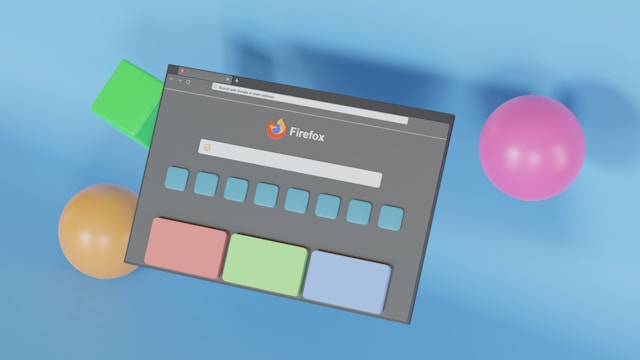Apple’s Safari browser is known for its clean design, speed, and deep integration with macOS and iOS. However, its automatic text correction feature while useful for catching typos can often interfere with your writing, especially when typing names, technical terms, or non-English words.
If Safari keeps “correcting” words you don’t want changed, you’re not alone. Many users in 2025 are looking for ways to disable these text corrections permanently for a smoother browsing and typing experience.
This guide explains how to disable Safari’s text correction feature on macOS, iPhone, and iPad, why the issue occurs, and how to fine-tune your settings for more control all with updated instructions for the latest macOS Sonoma and iOS 18.
Why Safari Auto-Correct Can Be Frustrating
Before turning it off, it’s helpful to understand why Safari automatically corrects text.
Safari doesn’t have its own built-in autocorrect system. Instead, it uses the system-wide text correction engine of macOS or iOS. That means any app that uses Apple’s text fields (like Safari, Notes, or Mail) inherits those correction features.
Common Problems Caused by Text Correction
-
Automatically changing URLs or passwords while typing in forms.
-
Replacing product names, coding terms, or brand spellings with dictionary words.
-
Correcting non-English or slang words while chatting or writing posts.
-
Interrupting professional work like writing blog posts, editing code, or submitting forms.
How to Disable Safari Text Corrections on macOS (2025)
Safari on macOS uses the global text correction settings. To disable it, follow these steps carefully.
Step 1: Open System Settings
-
Click the Apple menu () → System Settings (previously “System Preferences”).
-
Go to Keyboard → Text Input → Edit (next to “Input Sources”).
Step 2: Turn Off Text Correction Features
In the Text Input settings window, disable the following:
-
Auto-Correct Spelling
-
Capitalize Words Automatically
-
Add Period with Double-Space
-
Use Smart Quotes and Dashes
This ensures Safari won’t automatically modify words, symbols, or punctuation.
Step 3: Check Safari’s Own Settings (Optional)
Although Safari relies on macOS settings, it also includes Smart Quotes and Smart Dashes toggles.
-
Open Safari → Settings → Advanced.
-
Uncheck Use smart quotes and dashes.
Step 4: Restart Safari
Close and reopen Safari to ensure the changes take effect.
How to Disable Safari Text Corrections on iPhone or iPad (iOS 18 and iPadOS 18)
Safari on iOS also uses system-wide keyboard settings. Here’s how to disable them.
Step 1: Open Settings
Go to Settings → General → Keyboard.
Step 2: Turn Off the Following Options
Toggle off these features:
-
Auto-Correction
-
Check Spelling
-
Smart Punctuation
-
Auto-Capitalization
-
Predictive Text (optional)
Step 3: Clear Safari Cache (Optional but Recommended)
Sometimes, Safari caches predictive text behavior. Go to:
Settings → Safari → Clear History and Website Data.
Restart Safari afterward.
Advanced Method: Disable Text Correction Only for Safari
If you want autocorrect on other apps but not Safari, macOS offers a hidden workaround.
Option A: Using Terminal (Advanced Users)
-
Open Terminal (Applications → Utilities → Terminal).
-
Run this command:
-
Restart Safari.
This command disables text correction only for Safari, keeping it active in other apps.
Option B: Per-App Text Settings (macOS Sonoma 14+)
macOS 14 introduced per-app text behavior for developers and users who prefer granular control.
-
Go to System Settings → Keyboard → Text Input.
-
Under “App-Specific Settings,” add Safari.
-
Turn off all correction-related toggles.
This feature is especially useful for web developers or copywriters who want Safari to remain neutral while they type.
Safari vs Other Browsers: Text Correction Comparison
Browser |
Uses System Correction |
Independent Settings |
Ideal For |
|---|---|---|---|
Safari |
✅ macOS/iOS engine |
❌ Limited app-specific control |
Apple users |
Google Chrome |
❌ (own spell-check) |
✅ Custom per-site toggle |
Writers & editors |
Firefox |
❌ (built-in spell-check) |
✅ Advanced language options |
Multilingual users |
Edge for Mac |
✅ Hybrid (system + Microsoft Editor) |
✅ Context-aware grammar |
Professionals |
Why You Might Still Want to Keep Text Correction On
Before fully disabling it, consider when text correction might actually help:
-
Accessibility users benefit from auto-capitalization and punctuation correction.
-
Non-native English speakers often rely on autocorrect to maintain consistent grammar.
-
Quick messaging or social media posts can be typed faster with predictive text.
People Also Ask
1. How do I turn off spell check only in Safari?
You can do this by running a Terminal command or using app-specific keyboard settings on macOS 14 and newer.
2. Why does Safari keep auto-correcting URLs or passwords?
Because macOS applies spell check across all text fields. Disabling Auto-Correction globally prevents Safari from interfering with non-dictionary text.
3. Does disabling autocorrect affect predictive search in Safari?
No. Disabling autocorrect won’t stop Safari’s smart search suggestions those come from your browsing and Siri data, not text correction.
4. Can I disable smart punctuation separately?
Yes. On both macOS and iOS, “Smart Punctuation” can be turned off in Keyboard settings without disabling full autocorrect.
5. Is there a shortcut to toggle autocorrect in Safari?
Not directly, but you can create a custom Keyboard Shortcut in System Settings → Keyboard → Shortcuts → App Shortcuts, linking it to a Terminal command for quick toggling.
Final Thoughts
Disabling Safari’s text correction can drastically improve typing accuracy for users who handle technical, multilingual, or creative content. As of 2025, Apple continues to expand predictive AI features, but power users often prefer full control over their input.
Whether you use macOS Sonoma or iOS 18, the steps above ensure you can turn off Safari text corrections completely or customize them per app for a more tailored browsing experience.