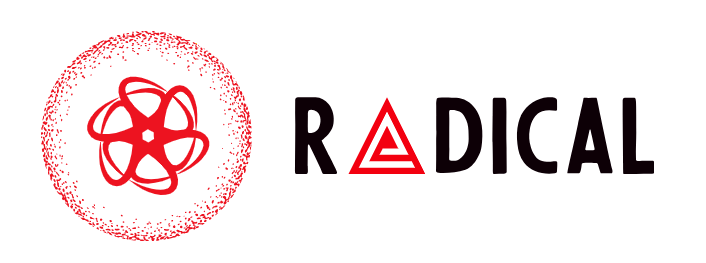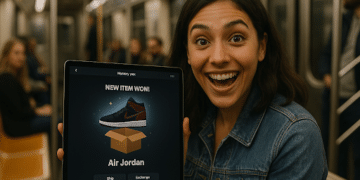Your iPad’s battery health plays a huge role in how long the device lasts not just per charge, but over its entire lifespan. Whether you use your iPad for creative work, streaming, or business productivity, knowing how to check your iPad battery’s condition helps you maintain performance and prevent early wear.
Unlike iPhones, iPads don’t have a built-in “Battery Health” percentage indicator in iOS but there are still reliable ways to find out your battery’s true condition, using Apple tools and trusted third-party apps.
Let’s explore how to check, interpret, and improve your iPad battery condition in 2025.
Why Checking iPad Battery Health Matters
Every lithium-ion battery, including the one in your iPad, degrades with each charge cycle. Over time, this reduces maximum capacity, meaning your iPad won’t hold a charge as long as it used to.
Checking your battery’s condition helps you:
-
Detect performance or charging issues early.
-
Decide when it’s time for a replacement.
-
Prevent overheating and sudden shutdowns.
-
Extend the iPad’s overall life.
Expert Insight:
According to Apple’s official data (2024), iPad batteries are designed to retain up to 80% of their original capacity after 1,000 complete charge cycles, depending on usage and environment.
Method 1: Check iPad Battery Condition Using macOS Finder or iTunes
If you have access to a Mac or PC, you can easily view your iPad’s battery health data through a connected device.
Steps (for macOS Sonoma or later / iTunes 12+):
-
Connect your iPad to your Mac or PC using a USB cable.
-
Open Finder (Mac) or iTunes (Windows).
-
Select your iPad from the sidebar.
-
In the Summary tab, click on Battery Information or hover over the battery icon.
-
Look for the Battery Condition or Cycle Count.
If you see “Normal,” your battery is performing well. If it says “Service,” the capacity may have dropped below 80%, and a replacement might be needed.
Tip: You can create an infographic comparing cycle count vs battery capacity loss to visualize how charge habits affect long-term performance.
Method 2: Use the iPad Analytics Data (No Computer Needed)
If you prefer checking directly on your iPad, you can view hidden battery metrics through Analytics Data in the Settings app.
Steps:
-
Open Settings → Privacy & Security → Analytics & Improvements.
-
Tap Analytics Data.
-
Search for a file starting with “log-aggregated.”
-
Open it and look for lines showing:
-
BatteryCycleCount— number of full charge cycles. -
MaximumCapacityPercent— remaining battery health in %.
-
It may look technical, but this method gives you raw, Apple-recorded battery data straight from your device no app needed.
Method 3: Use a Third-Party Battery Health App (Trusted in 2025)
As of 2025, several reliable apps can show battery condition when connected to your iPad.
Top Apps:
App Name |
Platform |
Key Features |
Free Version |
|---|---|---|---|
CoconutBattery |
macOS |
Shows charge cycles, capacity, and age |
✅ |
iMazing |
Mac/Windows |
Displays battery health graph + tips |
✅ |
3uTools |
Windows |
Offers deep system diagnostics |
✅ |
Expert Opinion:
Apps like iMazing now integrate AI-based battery lifespan predictions, using usage trends and temperature history a 2025 innovation that wasn’t available before.
Method 4: Use Apple Support or Battery Replacement Estimate
If you notice rapid battery drain or slow charging, Apple’s diagnostic tools can give you an accurate health percentage remotely.
Steps:
-
Go to the Apple Support app or website.
-
Choose your iPad model → Battery and Charging.
-
Select Chat or Call Support.
-
Apple may run a remote diagnostic test and share your battery’s maximum capacity.
If your battery is below 80%, Apple usually recommends replacement often at reduced cost if under AppleCare+.
How to Interpret Battery Cycle Count
Here’s a quick reference chart (useful as a table or infographic in your article):
Cycle Count |
Battery Health (%) |
Condition |
|---|---|---|
0–250 |
95–100% |
Excellent |
250–500 |
85–95% |
Good |
500–800 |
75–85% |
Fair |
800+ |
<75% |
Replacement Recommended |
This gives readers a visual understanding of when their iPad’s performance starts to decline.
Pro Tips to Maintain iPad Battery Health (2025)
Newer iPadOS versions (iPadOS 18 and above) include smarter charging algorithms. Still, these habits can make a big difference:
-
Keep charge between 20–80%. Avoid full discharges or overnight charging.
-
Use official Apple chargers or MFi-certified cables.
-
Enable Optimized Battery Charging under Settings → Battery → Battery Health & Charging.
-
Avoid heat exposure. Battery efficiency drops rapidly above 35°C (95°F).
-
Use Low Power Mode when on long flights or travel days.
2025 Trend Insight:
Apple’s latest Adaptive Charging AI (available on select iPad Pro 2024 models) learns your routine to slow down charging near 100%, further reducing battery wear.
Common Questions About iPad Battery Health (People Also Ask)
1. Can I see iPad battery health like on iPhone?
Not directly Apple hasn’t added that feature to iPadOS yet. You can, however, view similar data using the Analytics or Mac connection methods above.
2. Does fast charging harm the iPad battery?
No, not if you’re using an official or MFi-certified fast charger. Apple’s battery management system controls power flow automatically.
3. How long does an iPad battery last before replacement?
Most iPads last 3–5 years before noticeable degradation. Heavy gaming or multitasking can shorten this timeframe.
4. Is there an app that shows battery health on iPad directly?
No app can access full battery health data without connecting to a computer due to Apple’s system restrictions for accurate results, use iMazing or CoconutBattery.
Final Thoughts
Checking your iPad battery’s condition in 2025 doesn’t require advanced tools just a few simple steps and the right knowledge. Whether through Analytics Data, Finder, or Apple’s diagnostic tools, you can easily track your iPad’s real health and take steps to extend its lifespan.
Your iPad’s performance, screen time, and even resale value depend on a healthy battery so it’s worth checking every few months.