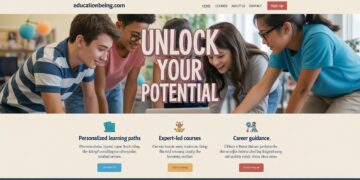The iPad has become a daily companion for studying, working, streaming, and staying connected. But no matter how powerful your iPad is, its performance depends heavily on one component: the battery. Over time, batteries naturally age, and you might notice your device not lasting as long as it once did. Understanding how to check iPad battery’s condition is key to keeping your device running smoothly and knowing when it’s time for maintenance.
Why Your iPad’s Battery Condition Matters
Every lithium-ion battery has a limited number of charge cycles. With each cycle, capacity gradually decreases, which means the iPad won’t hold as much power as it did when new. If you’ve noticed faster battery drain, unexpected shutdowns, or the need to keep your iPad plugged in more often, these are all signs the battery’s health may be declining. By checking your iPad battery condition regularly, you can plan ahead before the issue affects productivity.
Checking Battery Condition Directly on iPad
Unlike the iPhone, iPads don’t include a built-in “Battery Health” feature in Settings. However, you can still gather useful insights from the Battery menu:
-
Open Settings and tap on Battery.
-
Review the Battery Usage graph. This shows how quickly your iPad drains power and whether certain apps consume more energy than expected.
-
Compare Screen On time with Screen Off time. If the iPad loses power even when not in use, the battery may be aging.
While this isn’t as detailed as a full health report, it gives you a clear picture of daily performance and efficiency.
Using a Mac or PC to Get Detailed Battery Information
If you want to know exact battery cycle counts and capacity percentages, connecting your iPad to a computer provides deeper details.
-
On a Mac running macOS Catalina or later, connect your iPad with a cable and open Finder.
-
On older macOS or Windows PCs, use iTunes.
-
Look for the device summary, where apps like CoconutBattery (on Mac) can read detailed statistics, including the battery’s full charge capacity compared to its original design.
This method is the most reliable way to check iPad battery health if you want precise data.
Third-Party Apps for Battery Insights
Since Apple doesn’t provide a built-in iPad battery health tool, many users turn to third-party apps. Tools such as iMazing or CoconutBattery (for Mac) can display:
-
Maximum charge capacity
-
Number of charge cycles completed
-
Battery temperature and performance status
Be cautious when choosing apps and always download from trusted developers to protect your data and device.
How to Interpret iPad Battery Health Data
When you check iPad battery health, you’ll often see two key numbers:
-
Maximum Capacity (%): This measures how much charge your iPad can hold compared to when it was new. For example, 85% means the iPad battery holds 85% of its original capacity.
-
Cycle Count: Each time the battery discharges and recharges, it counts as one cycle. iPads are generally designed to retain up to 80% of their capacity at around 1000 charge cycles.
If your iPad falls well below these thresholds, performance issues will become more noticeable.
When to Replace Your iPad Battery
Apple recommends battery servicing if your iPad can’t maintain at least 80% of its original capacity. Here are some signs that indicate replacement might be necessary:
-
The iPad shuts down suddenly even with charge left.
-
Battery drains abnormally fast.
-
The device feels warm during normal use.
You can schedule a replacement through Apple Support or an authorized service provider. If your device is covered by AppleCare+, the cost may be reduced or included.
Tips to Maintain Healthy Battery Life
Even if your iPad battery is in good shape now, adopting the right habits can extend its lifespan:
-
Avoid extreme heat: High temperatures degrade batteries quickly.
-
Don’t keep it at 0% for long: Deep discharges put stress on the battery.
-
Charge partially, not always to 100%: Keeping it between 20%–80% can improve longevity.
-
Enable auto-brightness and low power settings: Reducing screen brightness and background activity lessens strain on the battery.
By following these practices, you’ll preserve your iPad’s battery condition for years to come.
Final Thoughts
Knowing how to check iPad battery’s condition helps you stay ahead of performance issues and avoid unexpected downtime. Whether you review usage stats in Settings, connect to a Mac or PC for detailed reports, or rely on trusted third-party apps, understanding your iPad battery health ensures you get the best out of your device. Combine regular monitoring with smart charging habits, and you’ll extend the life of your iPad while keeping it ready whenever you need it.