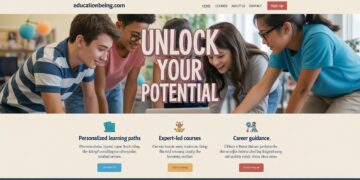For many Mac users, working with files stored on a shared server or external storage is part of daily life. Whether you’re in an office that uses centralized file servers, collaborating with a team, or simply managing a home media server, knowing how to map Mac network drive can save time and make file access seamless. Instead of repeatedly connecting to a server, mapping creates a shortcut in Finder so the drive is always within reach.
What Is a Network Drive and Why Map It?
A network drive is a storage location on another computer, server, or network-attached device that you can access over your local network. Instead of keeping files locally, you can work directly from this shared space, which is especially useful for teams who need access to the same documents.
Mapping a network drive on Mac means creating a direct link to this shared folder or server, so it appears just like an external hard drive in Finder. Once mapped, you don’t have to manually connect every time you can set it to reconnect automatically, saving effort and improving workflow.
Preparing to Connect
Before you map a Mac network drive, make sure you have the following ready:
-
A stable internet or local network connection.
-
The server address (for example:
smb://servername/folderorafp://192.168.1.100/shared). -
Username and password, if required by your network administrator.
-
The necessary permissions to access the shared drive or folder.
With these details in hand, you’re ready to map the drive.
Step-by-Step Guide: How to Map a Drive on Mac
Here’s a clear process to follow when connecting your Mac to a shared drive:
-
Open Finder.
Click the Finder icon from the Dock to launch a new Finder window. -
Go to ‘Connect to Server.’
From the top menu, select Go → Connect to Server. You can also use the shortcutCommand + K. -
Enter the server address.
In the Server Address box, type the path provided by your administrator or network device (e.g.,smb://orafp://). -
Authenticate.
If prompted, enter your username and password. You can choose to save the login details in your keychain for quicker access in the future. -
Select the drive or folder.
Once connected, you’ll see a list of available shared folders or drives. Choose the one you want to map. -
Confirm connection.
The drive will now appear under “Locations” in the Finder sidebar, allowing you to open it like any other folder.
Making the Connection Permanent
By default, a mapped drive disappears after restarting your Mac. To reconnect network drive Mac automatically, you’ll need to add it to Login Items:
-
Go to System Preferences → Users & Groups.
-
Select your account, then click on the Login Items tab.
-
Drag the mapped network drive from Finder into the list of Login Items.
Now, every time you restart your Mac, the mapped drive will attempt to reconnect automatically.
Troubleshooting Common Issues
Even with the right steps, sometimes the connection doesn’t work smoothly. Here are a few common problems and solutions:
-
Incorrect server path: Double-check the spelling of the server address, especially the protocol (
smb://,afp://, ornfs://). -
Permission issues: If you can’t access certain folders, you may need updated permissions from the network administrator.
-
Drive not reconnecting: If the mapped drive doesn’t reappear on restart, make sure it’s correctly listed in Login Items and that credentials are saved in your keychain.
-
Network instability: A weak Wi-Fi connection can cause drives to disconnect. For reliable access, consider using Ethernet.
Tips for Easier Access
Once you’ve figured out how to map a drive on Mac, there are ways to make the process even smoother:
-
Create a desktop shortcut by dragging the mapped drive from Finder to your desktop.
-
Use keychain for logins so you don’t have to type your password each time.
-
Organize multiple drives by renaming them in Finder for quick identification, especially if you connect to more than one shared folder.
Final Thoughts
Learning how to map Mac network drive can completely change the way you manage files, especially if you frequently work with shared storage. Instead of wasting time searching for servers or reconnecting manually, you’ll have instant access from Finder every time you log in. By preparing the right server details, following the simple connection steps, and setting up automatic reconnection, you’ll streamline your workflow and keep important files just a click away.