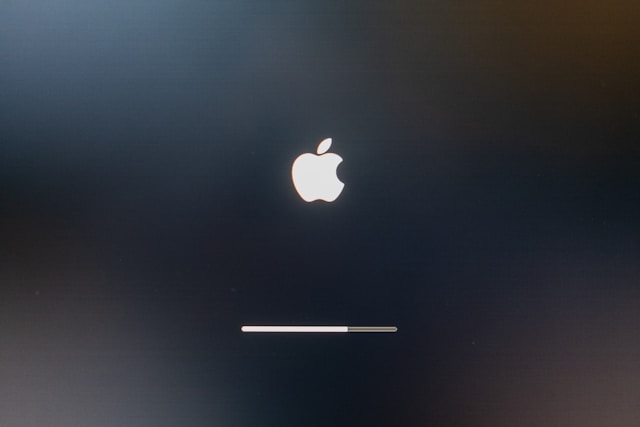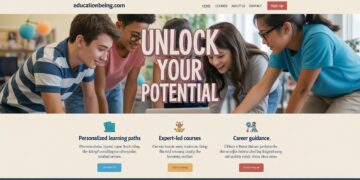iOS 15 brought plenty of useful features to iPhone and iPad users, but like any software update, it also introduced a few glitches. One of the most common issues reported is the Load Content Error. This frustrating error often shows up in Safari, Mail, or third-party apps when trying to open a webpage, download files, or access certain content.
The good news is that this issue usually isn’t permanent. With a few troubleshooting steps, you can often resolve the problem quickly. This guide will walk you through the causes and fixes for the load content error in iOS 15 so you can get your device back to running smoothly.
Why Does the Load Content Error Happen in iOS 15?
Understanding the possible causes can make fixing the problem easier. The error typically appears because of:
-
Unstable internet connection – Weak Wi-Fi or cellular data interruptions.
-
App glitches – Outdated or bug-ridden apps that conflict with iOS 15.
-
Cache and temporary data issues – Safari or Mail storing old data that interferes with new requests.
-
System-level bugs – iOS itself having compatibility or stability problems.
-
Server-side issues – The app or website you’re trying to access is down or having technical issues.
Knowing that the error doesn’t always come from your device is reassuring it may sometimes be out of your control.
Quick Fixes for Load Content Error on iPhone or iPad
If you see the error for the first time, try these basic solutions before diving into deeper troubleshooting.
1. Check Your Internet Connection
A weak or unstable signal is the most common reason for load content error on iPhone. Switch between Wi-Fi and mobile data to see if the problem resolves.
2. Restart the App or Reload the Page
Close the app completely and reopen it. If you’re using Safari, pull down to refresh the page or enter the address again.
3. Close Background Apps
Too many apps running in the background can strain memory. Swipe up and clear unused apps, then retry.
Advanced Troubleshooting Steps
If quick fixes don’t solve the issue, try these deeper methods.
4. Restart Your Device
Sometimes a simple reboot clears temporary glitches in iOS 15. Hold the power button, slide to turn off, and restart.
5. Update the App
Go to the App Store and check for updates. Developers often release patches to fix issues like the load content error.
6. Clear Safari Cache and Data
If the error happens in Safari, cached data may be interfering.
-
Go to Settings > Safari > Clear History and Website Data.
-
Reopen Safari and try again.
7. Check for iOS Updates
Apple frequently releases updates that fix bugs. Go to Settings > General > Software Update and install the latest version.
8. Reset Network Settings
If the error persists across apps, your network settings may be corrupted.
-
Go to Settings > General > Transfer or Reset iPhone > Reset > Reset Network Settings.
-
Note that this removes Wi-Fi passwords, so have them ready.
When the Problem Is Not on Your End
Sometimes the load content error appears because the app or website itself is experiencing downtime. In this case, none of the fixes will work until the service provider resolves their issue. If you suspect this, wait a while and try again later.
How to Prevent Load Content Error in the Future
While no method guarantees you’ll never see the error again, these habits can reduce the chances:
-
Keep iOS updated to the latest version.
-
Regularly clear Safari cache and app data.
-
Ensure your device has a stable Wi-Fi or mobile data connection.
-
Reinstall apps that frequently trigger the error.
-
Restart your iPhone or iPad occasionally to refresh system memory.
By practicing these steps, you’ll minimize disruptions and keep your device running smoothly.
Final Thoughts
Encountering the load content error in iOS 15 can be frustrating, especially when you need quick access to an email, webpage, or app. Fortunately, most of the time, the problem comes from temporary glitches or network issues and can be fixed with simple steps like checking your internet, restarting the device, or updating apps.
For more stubborn cases, clearing Safari cache, updating iOS, or resetting network settings usually does the trick. And if the issue is server-side, patience is the best solution.