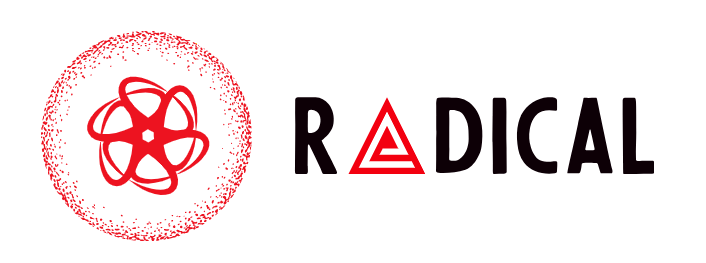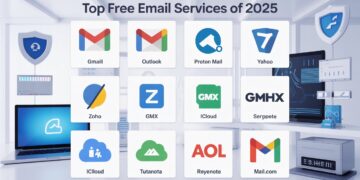Few things are more frustrating than realizing your phone is sending the same message multiple times. Not only can it confuse the person receiving it, but it may also make you worry about whether your device or carrier is malfunctioning. If you’ve noticed your Android sending duplicate text messages, you’re not alone and there are reliable ways to fix the issue.
This guide explains the common causes of duplicate SMS on Android, provides step-by-step solutions, and shares prevention tips so you can avoid the problem in the future.
Why Android Sends Duplicate Text Messages
Before diving into the fixes, it helps to understand why this happens. Some of the most common reasons include:
-
Unstable network connection: If your signal is weak, your phone may attempt to resend messages, resulting in duplicates.
-
Carrier delivery delays: Sometimes the issue is on the carrier’s side, and repeated delivery attempts create duplicates.
-
Messaging app glitches: Outdated or buggy apps can cause repeat sending.
-
Third-party app interference: Sync or backup apps may trigger message duplication.
-
Dual SIM conflicts: Phones with two SIM cards sometimes send the same message twice.
Knowing the cause will make troubleshooting easier.
Fixes for Duplicate Text Messages
1. Restart Your Phone and Reset Connection
A quick restart often clears temporary glitches. Turn off your phone, wait a few seconds, and turn it back on. If the issue continues, toggle Airplane Mode on and off to refresh your network connection.
2. Clear Cache and Data of Messaging App
If the default SMS app is misbehaving:
-
Go to Settings > Apps > Messages.
-
Tap Storage & cache.
-
Select Clear Cache and then Clear Data.
This resets the app and often fixes minor bugs that cause duplicates.
3. Check for Updates
Outdated software can create conflicts. Update both the Android OS and your messaging app through the Play Store. An updated system ensures smoother performance and bug fixes.
4. Adjust Network Features
Sometimes features like Wi-Fi calling or VoLTE can interfere with message delivery. If you suspect this, temporarily turn them off in your phone’s network settings and test if the duplicate SMS issue continues.
5. Disable Third-Party Sync Apps
If you use apps that sync messages across devices (like backup or email tools), they may be duplicating texts. Disable these apps temporarily to see if the issue resolves.
6. Check SIM Card and Signal Strength
Remove your SIM card, clean it, and reinsert it properly. If you’re in an area with weak coverage, move to a location with stronger signal and test again.
Advanced Troubleshooting
If the above fixes don’t work, try these advanced methods:
-
Reset network settings: Go to Settings > System > Reset options > Reset Wi-Fi, mobile & Bluetooth. This clears out conflicting network configurations.
-
Switch to another messaging app: Apps like Google Messages or Textra can help determine if the problem lies in the default SMS app.
-
Contact your carrier: If all else fails, the problem may be with the network itself. Your carrier can check for delivery errors or reset your messaging profile.
How to Prevent Duplicate Text Messages on Android
Once you’ve fixed the issue, prevention is key. Here are some tips:
-
Keep your phone’s software and messaging apps updated.
-
Avoid installing multiple SMS apps that might conflict with each other.
-
Regularly clear cache to prevent glitches from building up.
-
Monitor your phone’s storage space low storage can sometimes cause messaging errors.
Conclusion
If you’ve been wondering how to stop duplicate text messages on Android, the good news is that most cases are simple to fix. From clearing your messaging app cache to adjusting network settings, these solutions will help you get your SMS working normally again.