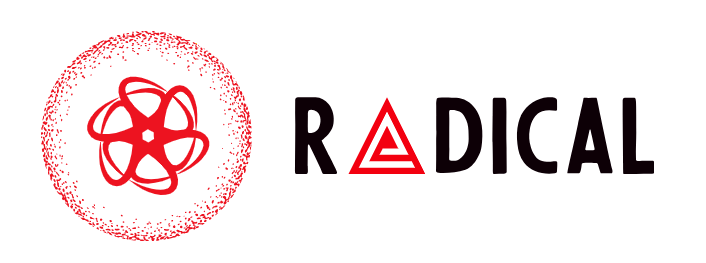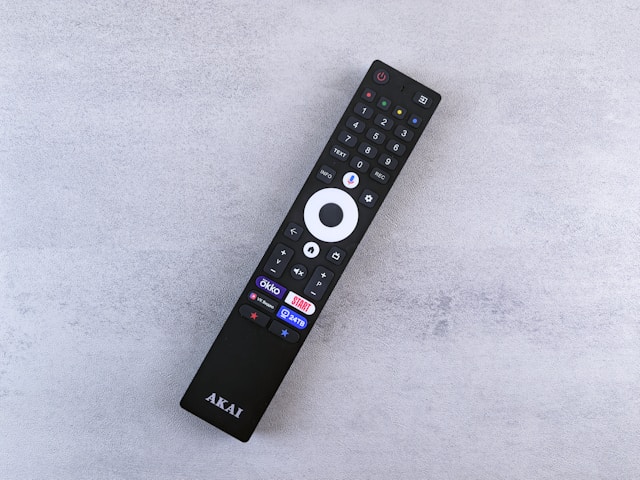Amazon’s Fire TV Stick has become a household favorite for streaming, but one of the most frustrating problems users encounter is when the Fire Stick remote volume stops working. Everything else may function perfectly navigation, playback, apps yet the volume control remains unresponsive.
If you’re struggling with Fire Stick remote volume not working, don’t worry. This guide covers every possible reason behind the issue and walks you through practical steps to fix it.
Why Fire Stick Remote Volume Issues Happen
The Fire Stick remote is designed not only to control your Fire Stick device but also to adjust your TV’s sound using built-in infrared (IR) signals or HDMI-CEC. Problems arise when something disrupts this connection. Common reasons include:
-
Incorrect remote pairing
-
Dead or weak batteries
-
TV compatibility issues
-
HDMI-CEC turned off
-
Software glitches on the Fire Stick
-
Interference from soundbars or receivers
Understanding the root cause is the first step in getting your volume buttons working again.
Quick Fixes for Fire Stick Remote Volume Not Working
1. Check the Batteries
It may sound obvious, but weak batteries can cause only certain functions (like volume) to stop responding. Replace both batteries with new ones and retest the remote.
2. Confirm the Remote is Paired
Sometimes the remote loses connection. To re-pair it:
-
Go to Settings > Controllers & Bluetooth Devices > Amazon Fire TV Remotes.
-
Select Add New Remote.
-
Hold down the Home button on your remote for 10 seconds to re-pair.
3. Verify the HDMI Connection
Your Fire Stick should be plugged into a TV HDMI port that supports CEC (Consumer Electronics Control). Without CEC, the remote may navigate apps but fail to control volume.
Configuring TV Control Settings
One of the most common reasons behind Fire Stick remote volume control problems is improper setup. Here’s how to fix it:
-
Open Settings on your Fire Stick.
-
Select Equipment Control > Manage Equipment > TV.
-
Follow the prompts to set up your TV brand. The Fire Stick will test volume signals and configure accordingly.
If you use a soundbar or AV receiver, repeat the same process under Manage Equipment > Audio/Video Receivers.
Advanced Troubleshooting Steps
If the basic fixes don’t solve the issue, try these deeper troubleshooting methods:
1. Enable HDMI-CEC on Your TV
Most modern TVs have a setting for CEC (sometimes called Anynet+, Simplink, or Bravia Sync depending on brand). Enable it in your TV’s settings so your Fire Stick remote can send volume commands properly.
2. Update the Fire Stick Software
Outdated software can cause glitches. To check for updates:
-
Go to Settings > My Fire TV > About > Check for Updates.
3. Restart or Reset the Fire Stick
A restart often clears minor bugs. If that fails, consider a factory reset:
-
Settings > My Fire TV > Reset to Factory Defaults.
(Only do this if other steps don’t work, as it erases all data.)
4. Program the Remote Manually
If automatic setup fails, you can manually configure the remote to recognize your TV brand during equipment setup. This ensures compatibility with older or less common models.
Using Alternatives While Troubleshooting
If you can’t immediately fix the Fire Stick remote volume, there are temporary solutions:
-
Fire TV app: Download the Fire TV app on your phone to control navigation and playback.
-
Universal remote: A universal remote with Fire Stick support can handle volume and streaming functions.
-
TV remote: Use your original TV remote for volume while continuing to stream with the Fire Stick remote.
When to Replace the Remote
Sometimes the issue isn’t with your Fire Stick or TV it’s the remote itself. If the buttons feel stuck, the remote won’t pair despite resets, or volume never works even after setup, it’s time to consider a replacement. Amazon offers official Fire Stick remotes, and third-party compatible remotes are also available.
Conclusion
Dealing with Fire Stick remote volume not working can be frustrating, but in most cases, the problem comes down to simple issues like pairing, batteries, or TV control settings. By following the steps above — from checking HDMI-CEC to reconfiguring equipment control — you can fix Fire Stick remote volume issues without replacing your device.
If nothing works, a replacement remote may be the final solution, but most users will find success by carefully walking through the troubleshooting methods outlined in this guide.
With your Fire Stick remote back to full functionality, you’ll be ready to enjoy seamless streaming without interruption.