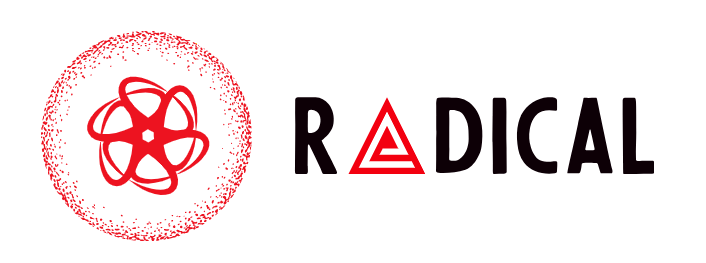Watching Netflix offline is a lifesaver when you’re traveling, commuting, or simply stuck with a weak internet connection. While most devices make downloading shows and movies straightforward, Chromebook users often run into problems. Many wonder why Netflix offline isn’t working on their Chromebook, or why the download button doesn’t appear at all.
The good news? There are clear fixes. In this guide, we’ll cover everything you need to know about Netflix offline on Chromebook, why issues happen, and how to get your downloads working properly.
Can You Download Netflix on Chromebook?
Yes, but with limitations. The browser version of Netflix doesn’t support offline downloads. If you’re using Netflix through Chrome, you won’t see the download button at all. To fix this, you need to install the Netflix app from the Google Play Store.
Once the app is installed, you can download content just like you would on an Android phone or tablet. That’s the key difference: Netflix offline playback on Chromebook is only possible through the app, not the browser.
Common Problems with Netflix Offline on Chromebook
Many Chromebook users face similar issues when trying to use offline downloads:
-
The download button doesn’t appear.
-
Downloads fail to complete.
-
Titles won’t play after downloading.
-
Storage errors prevent saving more content.
These problems usually come down to compatibility, outdated software, or storage limits. Let’s go through step-by-step solutions.
Fixes for Netflix Offline on Chromebook
1. Check Play Store Support
Not all Chromebooks support Android apps. Go to Settings > Apps > Google Play Store and make sure it’s enabled. If it’s not, you won’t be able to install the Netflix app and must rely on another device for offline viewing.
2. Install the Netflix App
Skip the browser and head to the Google Play Store. Search for Netflix, install the official app, and sign in. Once inside the app, you should see the download arrow next to supported movies and shows.
3. Update Chrome OS and Netflix App
Outdated software is a common cause of issues. Update your Chromebook by going to Settings > About Chrome OS > Check for Updates. Then, update the Netflix app through the Play Store. Fresh updates often fix bugs with Netflix offline downloads.
4. Clear Cache and Free Storage
If downloads fail or won’t play, your Chromebook may be running low on space. Go to Settings > Device > Storage management and clear unnecessary files. Within the Netflix app, you can also clear the cache to reset temporary data.
5. Understand Netflix Download Limits
Netflix has built-in rules for downloads. Some titles can’t be saved offline due to licensing restrictions, while others expire after a certain number of days. If you’ve reached the device limit for downloads, you’ll need to remove content before saving new shows.
Alternative Solutions for Netflix Offline Playback
If you still struggle with Netflix offline not working on Chromebook, there are a few workarounds:
-
External storage: Save downloads to an SD card or USB drive if your Chromebook supports it. This helps if internal storage is limited.
-
Use another device: Download shows on your phone or tablet, then cast them to your Chromebook for bigger-screen viewing.
-
Streaming offline through downloads: If you only need offline viewing occasionally, managing your downloads on another device may be the simplest fix.
Conclusion
Fixing Netflix offline on Chromebook mostly comes down to using the right app and keeping your system updated. Remember that downloads don’t work in the browser, so installing the Netflix app through the Play Store is essential. From there, clearing storage, updating software, and staying aware of Netflix’s download limits will solve most issues.