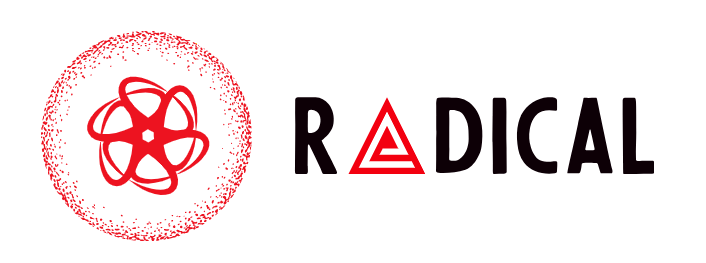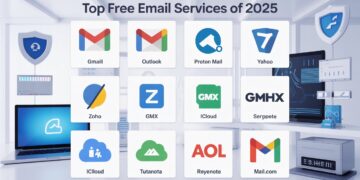Your iPhone can do more than make calls, send texts, and browse the web. With Personal Hotspot, you can share your iPhone’s internet connection with other devices like laptops, tablets, or even another phone. This feature, also called tethering, turns your iPhone into a portable Wi-Fi router. Whether you’re traveling, working remotely, or dealing with a home internet outage, knowing how to set up and use Personal Hotspot on iPhone can keep you connected.
What is Personal Hotspot and Why Use It?
Personal Hotspot is a built-in feature that allows you to share your iPhone’s cellular data connection. Other devices can then connect to your iPhone just like they would to any Wi-Fi network.
It’s useful in many situations, such as:
-
When traveling and no Wi-Fi is available.
-
Working remotely where internet access is limited.
-
Sharing your data connection with a friend or family member.
-
Using your laptop on the go without a dedicated mobile hotspot device.
Keep in mind that using iPhone Personal Hotspot consumes your mobile data, so check your data plan to avoid unexpected charges.
How to Set Up Personal Hotspot on iPhone
Setting up Personal Hotspot is quick and simple. Here’s how:
-
Open the Settings app on your iPhone.
-
Tap Cellular (or Mobile Data in some regions).
-
Select Personal Hotspot.
-
Toggle on Allow Others to Join.
-
You’ll see your Wi-Fi password displayed. You can tap it to change and set a stronger password.
Your iPhone is now ready to share its internet connection. Devices can connect using Wi-Fi, Bluetooth, or USB, depending on your preference.
How to Use iPhone Personal Hotspot
There are three main ways to connect to your iPhone’s hotspot:
1. Connect via Wi-Fi
-
On the device you want to connect, go to Wi-Fi settings.
-
Look for your iPhone’s name in the list of networks.
-
Enter the Wi-Fi password shown in your iPhone’s Personal Hotspot settings.
-
Once connected, you can browse the internet using your iPhone’s mobile data.
2. Connect via Bluetooth
-
Turn on Bluetooth on both your iPhone and the other device.
-
Pair the devices by confirming the pairing code.
-
On your laptop or tablet, select your iPhone as the network source.
This option may be slower than Wi-Fi, but it uses less battery power.
3. Connect via USB
-
Plug your iPhone into your laptop with a Lightning cable.
-
If prompted, trust the device on your iPhone.
-
On your computer, select iPhone as the internet source.
USB tethering is often the most stable and fastest option, especially for large downloads.
Managing Data and Battery Usage
While using Personal Hotspot on iPhone is convenient, it can quickly drain your battery and data. Here are some tips:
-
Keep your iPhone charging while using it as a hotspot.
-
Monitor data usage in Settings > Cellular to avoid exceeding your plan.
-
Limit the number of connected devices, since more devices use more data.
-
Turn off hotspot when not needed to save battery life.
Security Tips for Hotspot Use
Sharing your iPhone internet connection comes with risks if not secured properly. To stay safe:
-
Always set a strong Wi-Fi password with numbers, symbols, and letters.
-
Avoid using simple passwords like “12345678” or your name.
-
Only allow trusted devices to connect.
-
Turn off Personal Hotspot when you’re done.
These steps prevent unauthorized users from connecting and using your data.
Troubleshooting Personal Hotspot Not Working
Sometimes Personal Hotspot may not show up or function properly. Here are common fixes:
-
Restart your iPhone and the device you’re trying to connect.
-
Make sure Cellular Data is enabled and you have an active data plan.
-
Update to the latest iOS version in Settings > General > Software Update.
-
Go to Settings > General > Reset > Reset Network Settings if issues persist.
-
Contact your carrier to confirm that your plan supports tethering.
If none of these work, you may need to contact Apple Support or your mobile provider.
Alternatives to Personal Hotspot
While Personal Hotspot on iPhone is handy, there are alternatives for heavy or frequent usage:
-
Carrier-provided hotspot devices – Small portable routers with dedicated data plans.
-
Portable Wi-Fi routers – Especially useful for international travel.
-
Public Wi-Fi – Free in many places, though less secure than your hotspot.
These options may be better if you often need to connect multiple devices for extended periods.
Frequently Asked Questions
Does Personal Hotspot cost extra?
It depends on your carrier. Some include it for free, while others charge extra.
How many devices can connect to an iPhone hotspot?
Up to five devices, though performance may drop as more devices connect.
Why can’t I find my iPhone hotspot?
Ensure Personal Hotspot is enabled, Cellular Data is on, and your plan supports it.
Does hotspot drain battery quickly?
Yes, especially when multiple devices are connected. Keep your iPhone charging while in use.
Conclusion
Learning how to set up and use Personal Hotspot on iPhone can save the day when Wi-Fi isn’t available. With just a few steps, you can share your internet connection via Wi-Fi, Bluetooth, or USB. Just remember to keep your hotspot secure, manage your data usage, and charge your phone to avoid interruptions.