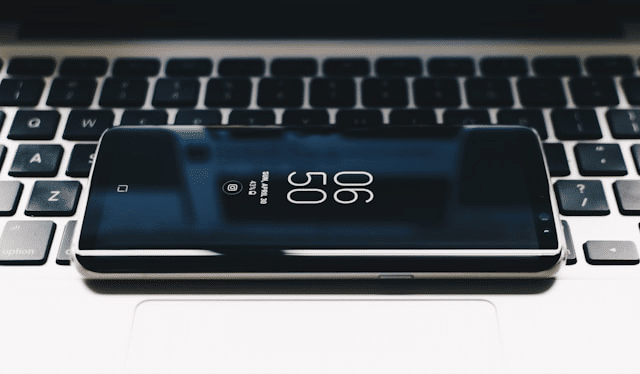Switching files between Android and Mac can be tricky because macOS doesn’t natively support Android devices the way Windows does. If you’ve ever tried to plug your Android phone into your MacBook only to find nothing happens, you’re not alone. Fortunately, there are multiple ways to transfer files from Android to Mac, ranging from using USB cables to wireless apps and cloud storage. This guide covers the best methods so you can move photos, videos, music, and documents without hassle.
Using Android File Transfer App
The most common way to transfer files from Android to Mac is by using Google’s official Android File Transfer app.
-
Download and install Android File Transfer from the official website.
-
Connect your Android phone to your Mac with a USB cable.
-
Unlock your phone and set the USB option to File Transfer (MTP).
-
The app will open automatically, letting you drag and drop files between your devices.
While this method is straightforward, it has some limitations. The app sometimes crashes, and large file transfers may be slow. Still, it’s one of the easiest ways to move files from Android to MacBook without extra tools.
Using Google Drive or Other Cloud Storage
Cloud storage is a convenient option if you want to transfer files wirelessly. With Google Drive, you can upload files from your Android device and then access them from your Mac.
-
Open Google Drive on your Android and upload the files you need.
-
On your Mac, go to drive.google.com or use the Drive app.
-
Download the files directly to your MacBook.
This method works great for documents and smaller files. For alternatives, you can use Dropbox, OneDrive, or even iCloud (through a web browser). The main benefit is that you don’t need a cable, but the process depends on your internet speed.
Using Bluetooth or Wi-Fi Transfer Apps
Bluetooth is built into both Android and Mac, making it a simple way to send small files.
-
Turn on Bluetooth on both devices and pair them.
-
From your Android, choose the file, tap Share, and select Bluetooth.
-
Accept the file on your Mac.
For faster transfers, Wi-Fi-based apps like AirDroid, Snapdrop, or Send Anywhere are more efficient. They allow you to send files wirelessly over the same Wi-Fi network, making them a good choice for larger files.
Using Third-Party Software
If you want smoother performance, third-party apps like MacDroid or SyncMate provide advanced features. These apps allow you to mount your Android device as an external drive, making file transfers as easy as dragging and dropping.
-
MacDroid: Great for transferring photos, videos, and entire folders.
-
SyncMate: Useful if you want to keep your contacts, calendars, and files synced automatically.
Some of these apps require a paid subscription, but they offer more reliability than Android File Transfer.
Transfer Photos and Media via Google Photos
If your main goal is to move photos and videos, Google Photos is one of the best options.
-
Install and enable Google Photos backup on your Android phone.
-
Your media will automatically sync to the cloud.
-
On your Mac, open photos.google.com or install the Google Photos app.
This method ensures your media is always backed up and available across devices without manual transfers.
Advanced Options
For users who prefer more control, there are additional ways to transfer files from Android to Mac:
-
SD Card or USB Adapter: If your phone uses an SD card, remove it and use a card reader on your Mac.
-
Terminal Commands: Tech-savvy users can use ADB (Android Debug Bridge) to transfer files directly, though it requires setup.
Preventive Tips
-
Always use a reliable USB cable for wired transfers.
-
Keep the Android File Transfer app updated to avoid crashes.
-
Regularly back up files to cloud storage for quick access.
-
For frequent transfers, consider a Wi-Fi app for convenience.
Conclusion
Transferring files from Android to Mac may seem complicated at first, but with the right tools, it becomes simple. If you prefer speed, a USB cable with Android File Transfer works well. If you value convenience, cloud storage or Wi-Fi apps like AirDroid and Snapdrop are better choices. For seamless syncing, third-party apps like MacDroid offer a more complete solution. No matter which method you choose, you’ll be able to move your files smoothly between your Android phone and MacBook.