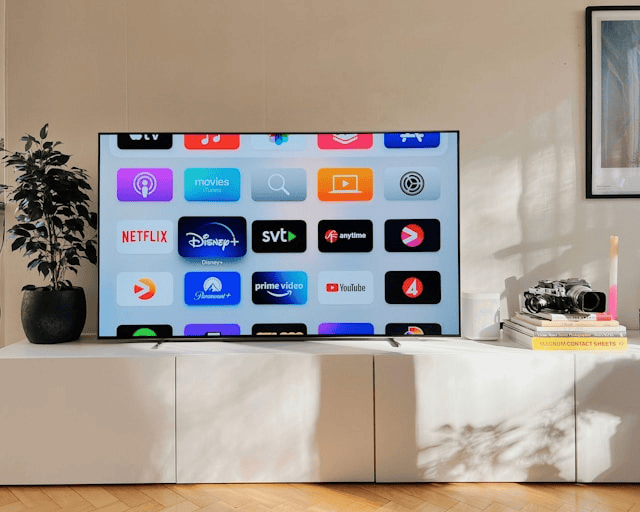Roku has quickly become one of the most popular streaming platforms for cord-cutters. With its affordable devices and user-friendly interface, it gives you access to countless streaming services. What many people don’t realize is that you don’t need paid subscriptions to enjoy great entertainment, there are plenty of ways to watch free Roku content. Even better, you can use your computer or phone to cast, mirror, and control what you watch on Roku.
This guide explains how to find free TV and movies on Roku, and how to use your computer and smartphone to make the most of it.
Free Roku Content Options
Roku offers a wide range of free entertainment without requiring expensive subscriptions. Here are some of the most popular options:
-
The Roku Channel: Roku’s own hub for free TV shows, movies, live news, and even kids’ programming. It also includes live TV channels you can watch instantly.
-
Pluto TV: A free app that streams live channels, from news to sports to entertainment.
-
Tubi: A free, ad-supported app offering thousands of movies and TV shows.
-
Crackle and Xumo Play: More free streaming apps with films, series, and live TV.
-
Network Apps: Channels like NBC, ABC, CBS, and PBS provide free episodes of popular shows.
With these apps, Roku users can build a strong entertainment library without ever paying for cable or premium subscriptions.
Using a Computer With Roku
If you want to enjoy free Roku content from your laptop or desktop, there are a few different ways to connect.
Casting From a Browser
-
Open your preferred browser (such as Chrome or Edge).
-
Find the video or website you want to stream.
-
Select the “Cast” option and choose your Roku device on the same Wi-Fi network.
-
The content will display on your TV while being controlled from your computer.
Screen Mirroring
Screen mirroring lets you display your entire computer screen on your Roku-connected TV. This is helpful for presentations, browsing, or streaming from sites that don’t have Roku apps.
-
On Windows, enable “Project” settings (Windows + P) and choose your Roku device.
-
On Mac, use AirPlay if your Roku supports it.
Casting and mirroring allow you to expand beyond Roku apps and view almost anything from your computer.
Using a Phone With Roku
Your smartphone is one of the easiest ways to access Roku with phone control features.
Roku Mobile App
The Roku mobile app (available for iOS and Android) works as a remote control and much more:
-
Navigate channels and search for shows.
-
Use private listening with headphones through your phone.
-
Cast photos, videos, and music directly to your Roku.
Casting From Phone Apps
Many streaming apps, such as YouTube, Netflix, and Tubi, have a “cast” button that allows you to stream content directly to Roku with a tap.
Screen Mirroring From Phone
If your device supports it, you can mirror your phone’s screen to Roku:
-
On Android, enable screen mirroring or Smart View.
-
On iPhone, use AirPlay if your Roku device supports it.
This gives you the flexibility to stream free Roku content or even display apps that aren’t available on Roku’s platform.
Setup Instructions
To use a phone or computer with Roku, make sure:
-
Both devices are on the same Wi-Fi network.
-
You’ve enabled screen mirroring or casting on your Roku settings.
-
You’ve updated your Roku software and mobile app for compatibility.
Troubleshooting Common Issues
-
Lag or connection drops: Move closer to your Wi-Fi router or switch to a wired connection.
-
No audio when casting: Check audio settings on both Roku and your phone/computer.
-
Device not detected: Make sure both devices are connected to the same Wi-Fi and update software.
-
Video quality issues: Adjust resolution settings in Roku or reduce other Wi-Fi usage.
Benefits of Using Roku With Phone or Computer
-
Access to a wide library of free Roku content.
-
Convenience of controlling your Roku without the remote.
-
Ability to cast personal media, presentations, or browser content.
-
Budget-friendly entertainment without cable or paid services.
Conclusion
Roku isn’t just for paid subscriptions it’s a powerful tool for enjoying free entertainment. By exploring apps like The Roku Channel, Pluto TV, and Tubi, you can watch free TV shows, movies, and live channels. Plus, connecting Roku with computer or phone opens up even more possibilities, from screen mirroring to remote control features.