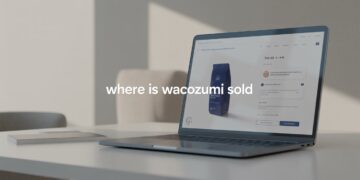When your Acer laptop won’t power up, it can be frustrating and worrisome, especially if you rely on it for work, school, or personal use. Many users experience situations where their Acer laptop not turning on seems like a serious hardware failure, but in most cases, the issue can be resolved with simple troubleshooting steps. Whether your device shows no signs of life, has a black screen, or doesn’t respond to the power button, this guide will walk you through the best solutions to fix Acer laptop power issues.
Common Reasons Why an Acer Laptop Won’t Power Up
Before diving into fixes, it’s helpful to understand why this issue occurs. Some of the most common causes include:
-
A dead or faulty battery that can no longer hold a charge.
-
A defective power adapter or damaged charging cable.
-
Overheating that prevents the system from booting up.
-
A malfunctioning power button or motherboard failure.
-
Static charge build-up interfering with startup.
-
Software issues such as corrupted BIOS or system files.
Identifying the root cause will make it easier to apply the right solution.
Quick Checks Before Troubleshooting
If your Acer laptop won’t power up, try these quick checks before moving on to detailed fixes:
-
Ensure the charger is properly connected and plugged into a working outlet.
-
Test the power adapter on another compatible device to confirm it works.
-
Inspect the charging port and cables for visible damage.
-
Remove the battery (if it’s removable) and try powering the laptop with only the charger connected.
These simple checks can sometimes solve the problem immediately without further steps.
Step-by-Step Fixes for Acer Laptop Power Problems
If the basic checks don’t work, here are detailed solutions to fix Acer laptop not turning on issues:
1. Perform a Hard Reset
A static charge build-up can prevent your laptop from starting. To fix this:
-
Disconnect the power adapter and remove the battery (if removable).
-
Hold down the power button for about 30 seconds.
-
Reconnect the charger (and battery if applicable) and try turning on the laptop again.
2. Check Battery and Charger
Sometimes the problem is as simple as a dead battery or faulty charger. Try using another compatible charger or battery if you have one available. If the laptop powers up with a different charger, you’ll need to replace the original adapter.
3. Look for Signs of Power
Even if the screen is black, check for:
-
Charging or power indicator lights.
-
Fan noises or keyboard backlight.
-
A brief flicker on the display.
These signs show that the laptop is receiving power but might have display or boot issues.
4. Boot Without External Devices
External USB devices, printers, or drives can sometimes cause startup conflicts. Disconnect everything from your laptop and try powering it on again.
5. Try a Different Power Outlet
It might sound simple, but sometimes the outlet itself is the problem. Plug your charger into a different socket and test again.
6. Reseat RAM and Storage Drive (Advanced)
If you’re comfortable opening your laptop, reseating the RAM and storage drive may solve the issue. Loose connections can prevent the system from starting properly. Remove the components carefully and reinsert them securely.
7. Access BIOS or Recovery Mode
If the laptop seems on but the screen is blank, try entering the BIOS by pressing F2 or Del right after powering on. If BIOS loads, the issue may be related to the operating system instead of hardware.
Advanced Fixes
If basic fixes don’t work, consider these advanced solutions:
-
Update or Reset BIOS: Corrupted BIOS can cause startup issues. Updating or resetting it may solve the problem.
-
Replace Faulty Hardware: If the motherboard, RAM, or battery is defective, replacement may be necessary.
-
System Recovery: If you can access BIOS or recovery mode, try resetting Windows to factory settings.
When to Contact Professional Help
If your Acer laptop won’t power up even after trying all the above fixes, it may indicate a deeper hardware issue. Contact Acer support or take your device to a certified repair technician, especially if you notice:
-
No signs of power at all.
-
A burning smell or overheating.
-
Physical damage to the charging port or motherboard.
Conclusion
Acer laptops not turning on is a common issue, but in most cases, it can be resolved with simple troubleshooting steps. From performing a hard reset to checking the battery, charger, and internal components, these fixes can help you bring your laptop back to life. If none of the solutions work, professional repair might be necessary, but starting with these steps can save time and money.