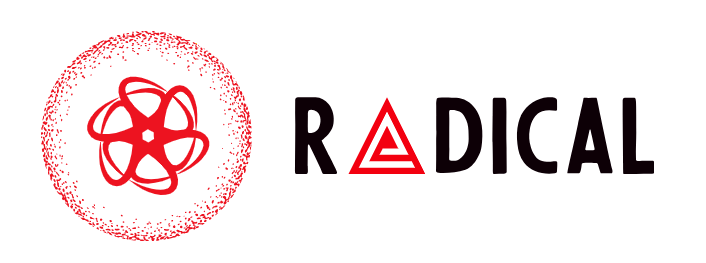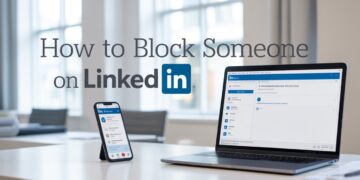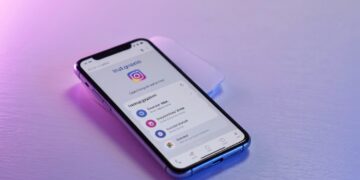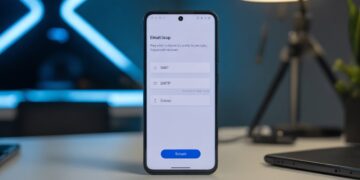A backlit keyboard is one of the most useful features on modern laptops, especially if you often work in low-light environments. It makes typing easier, reduces eye strain, and even adds a stylish look to your device. Many HP laptops come with a backlit keyboard, but figuring out how to turn on the keyboard light on an HP laptop can sometimes be confusing.
This guide will walk you through the different ways to enable, adjust, and troubleshoot the keyboard light on HP devices, including standard laptops and HP OMEN gaming models.
Check if Your HP Laptop Has a Backlit Keyboard
Not all HP laptops include a keyboard light, so the first step is to confirm whether your device supports it. Here’s how to check:
-
Look for a keyboard light icon on one of the function keys (commonly F5, F4, or the spacebar).
-
Check your laptop’s user manual or specifications on the HP website.
-
If you don’t see the light icon or any reference in the manual, your model may not support backlighting.
How to Turn on Keyboard Light on HP Laptop
Most HP laptops use a function key combination to control the keyboard light. The process is simple:
-
Locate the keyboard backlight icon on the top row of function keys.
-
Press the key directly or use it together with the Fn key, depending on your laptop’s settings.
The most common shortcuts include:
-
Fn + F5 or just F5
-
Fn + F4 or just F4
-
Fn + Spacebar
Pressing the shortcut once usually turns the light on, pressing again increases brightness, and pressing it a third time turns it off.
Adjusting Keyboard Light Brightness
HP laptops typically offer multiple lighting levels. Each press of the shortcut cycles through these modes:
-
Off – No backlight.
-
Low brightness – Dim backlight for saving battery.
-
High brightness – Full illumination for dark environments.
This makes it easy to adapt the backlight to your surroundings.
Using HP Command Center or OMEN Gaming Hub
If you own an HP OMEN or certain Pavilion gaming laptops, you may have additional customization options. These devices often support RGB lighting and more advanced controls.
-
Open HP Command Center or OMEN Gaming Hub (pre-installed on most gaming models).
-
Navigate to the Lighting or Keyboard section.
-
Choose from effects like static color, wave, or multi-zone customization.
This feature is especially popular among gamers who want a personalized look.
HP Laptop Keyboard Light Not Working
If the keyboard light doesn’t turn on, try these troubleshooting steps:
-
Confirm model support – Double-check that your laptop actually has a backlit keyboard.
-
Update drivers and BIOS – Outdated drivers can cause backlight issues. Visit HP’s support site for updates.
-
Check HP System Event Utility – This software controls special function keys. Reinstall it if missing.
-
Restart or reset your laptop – A simple reboot can often resolve temporary glitches.
If none of these work, it may be a hardware issue, and you should contact HP support.
Alternatives if Your Laptop Doesn’t Have a Backlit Keyboard
If your HP laptop does not support backlighting, there are still options:
-
Use an external USB backlit keyboard – Ideal for desk setups.
-
Clip-on USB lights – Small, flexible lights that plug into your USB port and illuminate the keyboard.
These solutions won’t look as sleek as a built-in backlight, but they are affordable and practical.
Conclusion
Learning how to turn on the keyboard light on an HP laptop is simple once you know the right shortcut keys. For most models, pressing Fn + F5, Fn + F4, or Fn + Spacebar will activate the backlight and let you adjust brightness. Gaming laptops like the HP OMEN even offer advanced lighting customization through OMEN Gaming Hub.
If your keyboard light is not working, updating drivers, checking software, or verifying model compatibility can usually solve the problem. And if your device doesn’t support backlighting, external accessories can provide a convenient alternative.