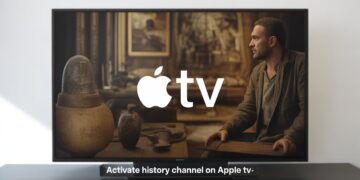If your Mac keeps dropping Wi-Fi, refuses to connect to the internet, or struggles with Bluetooth devices, the issue may not be with your router it could be your Mac’s network settings. Resetting network settings on a Mac can resolve connectivity problems and restore smooth performance. While macOS doesn’t have a single “reset network settings” button like iOS, there are several ways to refresh and rebuild network preferences.
In this guide, we’ll explore different methods to reset Wi-Fi, Ethernet, and Bluetooth settings on a Mac so you can fix common issues and get back online.
When Should You Reset Network Settings on a Mac?
Before diving into the methods, it’s important to know when a reset is useful. You may want to reset network settings if you’re experiencing:
-
Mac Wi-Fi not connecting to known networks
-
Frequent Wi-Fi disconnections or slow internet
-
Incorrect IP or DNS settings causing loading errors
-
Trouble pairing or reconnecting Bluetooth devices
-
Problems switching between Ethernet and Wi-Fi connections
If any of these sound familiar, a reset can often solve the issue.
Method 1: Forget and Reconnect to Wi-Fi Networks
One of the simplest ways to fix Wi-Fi issues on Mac is by removing saved networks and reconnecting:
-
Open System Settings from the Apple menu.
-
Go to Network > Wi-Fi.
-
Click Known Networks.
-
Select the Wi-Fi you want to reset and choose Forget This Network.
-
Reconnect to the Wi-Fi by entering the password again.
This refreshes your connection with updated settings.
Method 2: Reset Network Preferences Manually
Another option is to reset network preferences directly in macOS:
-
Open System Settings > Network.
-
Select Wi-Fi or Ethernet.
-
Click the minus (-) button to delete the network service.
-
Click the plus (+) button to add it back.
By deleting and re-adding the service, you’re essentially resetting Mac network preferences for that connection.
Method 3: Delete Network Configuration Files
If issues persist, deleting network configuration files forces macOS to generate new ones:
-
Disconnect from Wi-Fi.
-
Open Finder and press Command + Shift + G.
-
Enter:
-
Locate and delete these files:
-
com.apple.airport.preferences.plist -
com.apple.network.identification.plist -
NetworkInterfaces.plist -
preferences.plist
-
-
Restart your Mac.
When macOS restarts, it will create fresh network configuration files, which often resolves stubborn connectivity problems.
Method 4: Reset PRAM/NVRAM and SMC
Some network-related settings are stored in your Mac’s NVRAM/PRAM and SMC. Resetting them can help.
-
For Intel-based Macs:
-
Shut down your Mac.
-
Turn it on and immediately press Option + Command + P + R for about 20 seconds.
-
Release the keys and let the Mac restart.
-
-
For Apple Silicon Macs (M1, M2, etc.):
NVRAM and SMC reset automatically during restart, so a simple reboot usually works.
Method 5: Use Terminal Commands (Advanced)
If you’re comfortable using Terminal, there are a few commands that can reset parts of your network configuration:
-
Flush DNS cache:
-
Renew DHCP lease:
-
Remove Wi-Fi configuration (forces reset):
After running these commands, restart your Mac and reconnect to Wi-Fi.
Additional Troubleshooting Tips
If resetting network settings doesn’t solve the problem, try these extra steps:
-
Restart your router or modem.
-
Update macOS to the latest version.
-
Turn off Bluetooth if it interferes with Wi-Fi signals.
-
Test with another network to see if the issue is with your Mac or the router.
Conclusion
Knowing how to reset network settings on a Mac can save you from hours of frustration when dealing with Wi-Fi or Bluetooth issues. Whether you simply forget and reconnect to networks, delete system configuration files, or use Terminal commands, these methods refresh your Mac’s connectivity setup and solve many common problems.