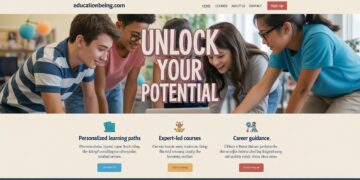Running out of storage on your computer can slow down performance and make everyday tasks frustrating. One of the easiest ways to reclaim space is by identifying and removing large files that you no longer need. Many Windows 10 users don’t realize that their hard drive fills up with old downloads, hidden system files, or unused applications. Knowing how to find large files on Windows 10 can help you quickly free up disk space and keep your PC running smoothly.
In this guide, we’ll cover several simple and advanced methods to locate big files on Windows 10, from using File Explorer to third-party tools.
Why You Should Find and Remove Large Files
Large files can take up gigabytes of storage without you even noticing. Here are some common reasons to search for them:
-
Free up disk space – Essential for installing new programs and updates.
-
Improve PC performance – Low storage can cause your system to lag.
-
Organize files better – Eliminating unnecessary clutter makes file management easier.
-
Prevent storage warnings – Windows alerts about low disk space can be avoided by regularly managing files.
Method 1: Using File Explorer to Find Large Files
One of the easiest ways to locate big files on Windows 10 is by using File Explorer’s built-in search feature.
-
Open File Explorer by pressing
Windows + E. -
Select the drive you want to search (usually C:).
-
In the search bar (top-right corner), type
size:and you’ll see predefined size filters such as:-
Gigantic (>128 MB)
-
Huge (16–128 MB)
-
Large (1–16 MB)
-
-
Choose the filter that best suits your needs, and Windows will display all matching files.
This method is great for quickly finding large files stored across your system.
Method 2: Using Windows 10 Storage Settings
Windows 10 includes a built-in storage management feature that helps identify what is consuming your disk space.
-
Go to Start > Settings > System > Storage.
-
Select the drive you want to analyze.
-
Windows will display a breakdown of storage categories, such as Apps & Features, Documents, Pictures, Videos, and Temporary Files.
-
Click each category to see large files and remove unnecessary items.
You can also enable Storage Sense, which automatically cleans up temporary files and items in the Recycle Bin.
Method 3: Finding Large Files with Command Prompt
If you’re comfortable using commands, you can use the Command Prompt to find large files on Windows 10.
-
Press
Windows + R, typecmd, and hit Enter. -
Use the following command to list large files:
This command searches for files larger than 100 MB (104,857,600 bytes). You can adjust the size value to target bigger or smaller files.
Method 4: Using PowerShell to Locate Big Files
Windows PowerShell provides another method for finding large files.
-
Open PowerShell from the Start menu.
-
Enter the following command to display the 10 largest files on your drive:
This will generate a list of the biggest files on your C: drive. You can replace “C:\” with another drive letter if needed.
Method 5: Using Third-Party Tools
Sometimes, built-in tools don’t provide enough detail. That’s where third-party software comes in handy. Some of the most popular tools include:
-
WinDirStat – Provides a visual map of your disk usage, making it easy to spot large files.
-
TreeSize Free – Displays folder sizes and helps track down hidden storage hogs.
-
SpaceSniffer – Offers an interactive treemap that shows exactly which files are taking up the most space.
These tools are especially useful if you want an easy-to-understand visualization of storage usage.
Tips for Safely Deleting Large Files
Before you delete files, keep these tips in mind:
-
Don’t delete system files – Removing Windows files may cause your system to stop working properly.
-
Check the Downloads folder – Often filled with installers and old files you don’t need.
-
Backup important files – Move personal documents, videos, or photos to an external drive or cloud storage before deleting.
-
Empty the Recycle Bin – Files aren’t fully removed until you clear them from the bin.
Final Thoughts
Knowing how to find large files on Windows 10 is one of the best ways to free up disk space and keep your computer fast. Whether you use File Explorer, Storage Settings, Command Prompt, or third-party tools, locating big files doesn’t take long. With regular cleanups and smart file management, you’ll avoid low storage issues and ensure your PC runs smoothly.