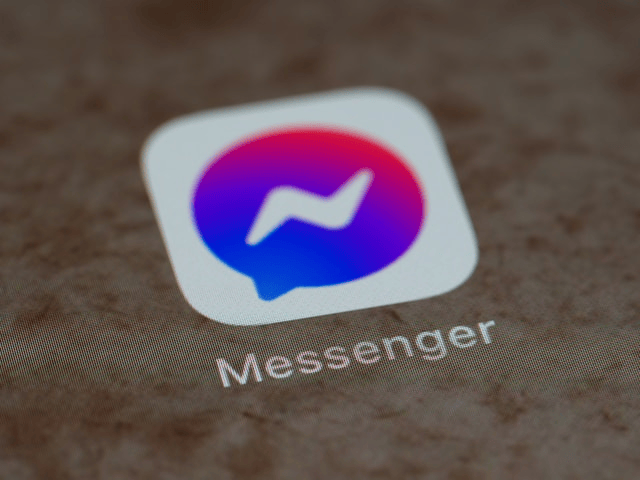Facebook Messenger is one of the most widely used messaging platforms, connecting people across the globe for both personal and professional communication. However, with the convenience of instant messaging comes the risk of unwanted contact, harassment, spam, or abusive behavior. If you’ve ever felt uncomfortable or unsafe chatting with someone on Messenger, it’s important to know how to take control of your digital space.
This guide will walk you through how to block or report someone on Messenger, what happens when you take these actions, and how to better protect your privacy using Messenger’s settings.
Why You Might Need to Block or Report Someone
There are many reasons someone might want to block or report another user on Messenger. Some of the most common include:
-
Receiving inappropriate or threatening messages
-
Dealing with spam or scam attempts
-
Avoiding contact with an ex-partner or someone who is harassing you
-
Protecting your child from strangers or unsafe interactions online
-
Managing unwanted solicitations from marketers or bots
Learning how to block someone on Messenger or how to report someone on Messenger gives you the tools to maintain a safe and stress-free messaging environment.
How to Block Someone on Messenger
Blocking someone on Messenger ensures they can no longer send you messages or see when you’re active. It’s an effective way to cut off communication with someone immediately without deleting your Facebook account or unfriending them (unless you want to).
Here’s a step-by-step guide on how to block someone on Messenger:
On the Mobile App:
-
Open the Messenger app on your smartphone.
-
Find and open the conversation with the person you want to block.
-
Tap on their name or profile picture at the top of the screen.
-
Scroll down and select Block.
-
Choose Block on Messenger to stop receiving messages and calls.
-
Optionally, you can also choose Block on Facebook to prevent all interaction on Facebook itself.
On Desktop:
-
Go to Messenger.com or open Messenger via Facebook.
-
Click on the conversation with the person.
-
Click the info icon (ⓘ) at the top right of the chat window.
-
Scroll down and click Block.
-
Choose whether you want to block them on Messenger only or on both Messenger and Facebook.
Important Notes:
-
Blocking someone on Messenger means they won’t be able to send you messages or see your activity status.
-
If you only block them on Messenger, they can still view your Facebook profile and interact via comments or posts unless you block them on Facebook too.
Blocking contacts on Facebook Messenger is a powerful feature, especially when dealing with persistent or harmful individuals.
How to Report Someone on Messenger
If someone is engaging in behavior that violates Facebook’s Community Standards such as sending threats, hate speech, harassment, or scams you should report them. Reporting helps Facebook investigate and take appropriate action to ensure the platform remains safe for everyone.
Here’s how to report someone on Messenger:
On the Mobile App:
-
Open the Messenger conversation with the user.
-
Tap their profile name at the top of the screen.
-
Scroll down and tap Something’s Wrong or Report.
-
Select the reason for the report (e.g., harassment, pretending to be someone else, hate speech, spam).
-
Add any additional details if prompted, then tap Submit.
On Desktop:
-
Open the conversation on Messenger.com or Facebook.
-
Click the info icon on the top right.
-
Select Something’s Wrong or Report.
-
Follow the prompts to complete the report.
What Happens After Reporting?
Once you submit a report:
-
Facebook will review it and take action if the behavior violates their guidelines.
-
The process is confidential the person you reported will not be notified.
-
Depending on the situation, Facebook may restrict, suspend, or permanently ban the reported account.
What Happens When You Block or Report Someone?
Understanding the outcomes of blocking or reporting is important before taking action.
If You Block Someone:
-
They won’t be able to message or call you on Messenger.
-
They can no longer see your online status or last active time.
-
You will also no longer be able to message or call them.
-
They may still be able to interact with you on Facebook unless you block them there too.
If You Report Someone:
-
Your report is reviewed by Facebook’s moderation team.
-
The content and context are evaluated, and if it breaks the rules, Facebook takes appropriate action.
-
Reporting does not automatically block the person you’ll need to block them separately if you don’t want further contact.
How to Customize Your Messenger Privacy Settings
Proactively managing your Messenger privacy settings can help prevent unwanted contact and give you more control over your experience.
Adjusting Message Delivery:
-
Open the Messenger app and go to Privacy in the settings menu.
-
Select Message Delivery.
-
Choose who can send you message requests (friends, friends of friends, others).
Restricting Accounts:
If you don’t want to fully block someone but still want to limit interactions:
-
Use the Restrict option to hide your active status and move the conversation to a hidden folder.
Controlling Story Visibility:
-
Go to Story Settings in the Messenger or Facebook app.
-
Choose who can see your stories and interact with them.
These features give you the flexibility to control how others interact with you, making your messaging experience safer and more comfortable.
Final Thoughts
Knowing how to block or report someone on Messenger empowers you to protect your space and well-being online. Whether you’re dealing with spam, harassment, or simply want to avoid a difficult relationship, Messenger gives you the tools to act quickly and discreetly.