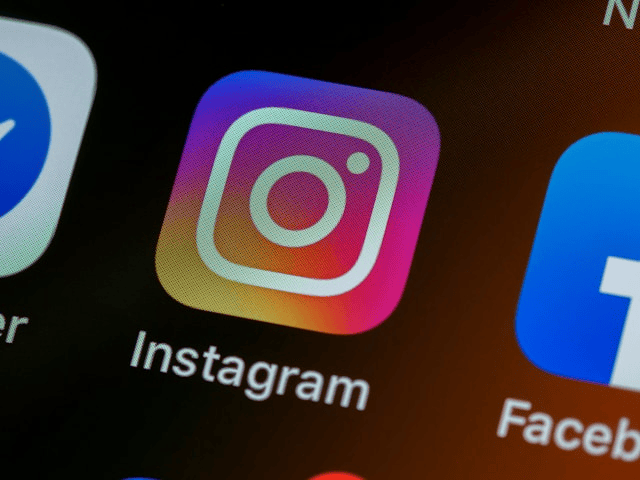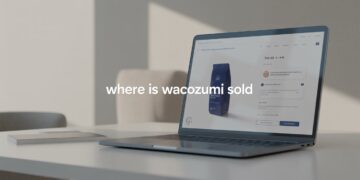Instagram Reels have become one of the most engaging formats for creators, brands, and influencers to connect with their audience. However, to fully maximize their reach and accessibility, it’s essential to understand how to add captions to Instagram Reels. Whether your goal is to improve engagement, make your content accessible to viewers with hearing impairments, or connect with silent scrollers, captions and subtitles are a game-changer.
In this guide, you’ll learn step-by-step methods to add subtitles to Instagram Reels using both Instagram’s built-in features and third-party apps. We’ll also share expert tips, highlight common mistakes, and recommend the best tools for captioning Instagram videos effectively.
Why Captions and Subtitles Matter on Reels
Captions are more than just text. They:
-
Make your content accessible to those who are deaf or hard of hearing
-
Cater to users who watch without sound (which is the majority on social media)
-
Improve viewer retention and understanding
-
Enhance Instagram Reels accessibility
-
Boost engagement and content discoverability
Whether you’re a business or a solo creator, knowing how to add captions to Instagram Reels can increase your video’s chances of going viral.
Methods to Add Captions and Subtitles to Instagram Reels
1. Using Instagram’s Auto-Captions Feature
Instagram offers a built-in tool to automatically generate captions for Reels. This is one of the easiest ways to add subtitles without needing third-party apps.
Here’s how to add automatic captions to Instagram Reels:
-
Open Instagram and tap the “+” to create a new Reel.
-
Record or upload your video clip.
-
Tap the sticker icon (square smiley face at the top).
-
Select the “Captions” sticker.
-
Instagram will automatically transcribe the spoken audio into text.
-
You can move, resize, or change the style and color of the captions.
-
Once satisfied, continue editing your Reel and post it.
Pros:
-
Fast and free
-
Built-in and easy to use
-
Editable caption text
Cons:
-
Limited styling options
-
Occasional transcription errors
-
No speaker identification
2. Manually Adding Captions with Instagram’s Text Tool
If you want full creative control, you can manually add subtitles to Instagram Reels using the text tool.
Steps to add manual captions:
-
Record or upload your video.
-
Tap the “Aa” text button to type your captions.
-
Split text across multiple clips to match timing.
-
Adjust the duration of each text line using the timeline at the bottom.
-
Customize font, color, and placement for each text block.
Manual captions work best when:
-
You’re using unique terminology Instagram may not auto-detect
-
You want to translate the content into another language
-
You prefer stylistic control over the subtitles
3. Using Third-Party Apps to Add Subtitles to Reels
For more customization and accuracy, you can use apps that specialize in adding subtitles to Instagram Reels. These apps offer better transcription, font options, speaker labels, and even translations.
Top subtitle tools for Instagram Reels:
CapCut
-
Free app by ByteDance (TikTok’s parent company)
-
Offers auto-captioning, styling, timing control
-
Export Reels-ready videos
VEED.io
-
Web-based platform with automatic subtitles
-
Supports branding, font styles, translations
InShot
-
Popular video editor with text overlay features
-
Manual captions only, but easy UI
MixCaptions
-
iOS app for creators
-
Offers auto and manual captions
-
Exports videos optimized for Instagram
Subcap
-
Great for short-form content like Reels
-
AI-generated subtitles with editing options
How to use these apps:
-
Upload your Reel video to the app
-
Use the auto-caption tool or add subtitles manually
-
Customize font, color, and size
-
Export the video and upload it to Instagram
Captioning Tips for Better Engagement
When captioning Instagram videos, keep these tips in mind:
-
Keep sentences short and punchy
-
Avoid placing text too close to the screen edges
-
Choose legible fonts with high contrast
-
Sync text closely to speech timing
-
Highlight keywords to draw attention (without overdoing it)
-
Add emojis or icons to enhance emotion and clarity
Common Mistakes to Avoid When Adding Captions
Even with the best tools, creators often make these errors:
-
Mismatched timing between audio and text
-
Overusing text in fast scenes, making it unreadable
-
Choosing fonts that are hard to read on small screens
-
Forgetting to proofread auto-generated subtitles
-
Ignoring viewers who watch without sound
Enhancing Accessibility with Subtitles
Adding subtitles to Instagram Reels isn’t just good practice, it’s the ethical thing to do. Instagram Reels accessibility ensures your message reaches all types of viewers, including those with hearing disabilities or language barriers.
Final Thoughts
Learning how to add captions to Instagram Reels is one of the easiest ways to improve your content strategy. Whether you use automatic captions on Reels, manually add them with Instagram’s text tool, or rely on third-party apps like CapCut or VEED, you’re investing in clarity, reach, and inclusivity.