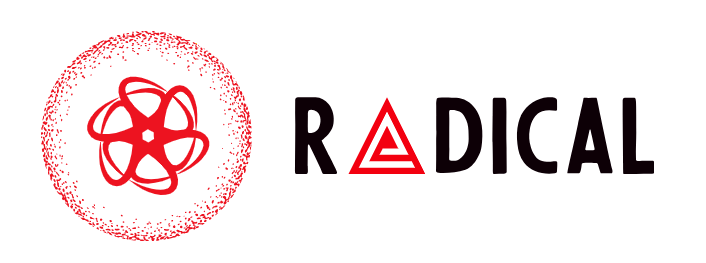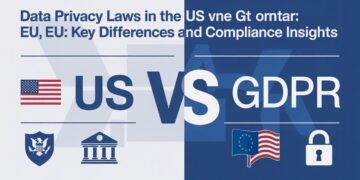Facebook is a powerful platform for sharing moments, thoughts, and updates with your network. But who exactly can see your Facebook posts? With privacy becoming more important than ever, it’s crucial to understand how to control your Facebook post visibility. Whether you’re sharing a personal update, a vacation photo, or simply commenting on a trending topic, knowing how to manage your audience can protect your privacy and help you feel more secure online.
In this comprehensive guide, we’ll explore Facebook’s privacy settings, how to use the audience selector, and other tips to control who sees your content.
Understanding Facebook’s Audience Options
When you create a post on Facebook, you have several options for choosing who can view it. Here’s a breakdown of what each audience setting means:
-
Public: Anyone on or off Facebook can see your post. This includes people who aren’t on your friends list.
-
Friends: Only your Facebook friends can see the post.
-
Friends except…: You can exclude specific people from seeing a post.
-
Specific friends: Only the friends you select will be able to view your post.
-
Only me: The post is completely private and only visible to you.
-
Custom: Create custom audiences using friend lists or specific users.
These settings allow you to tailor your audience each time you post. It’s especially helpful if you’re sharing different types of content—personal photos for close friends, professional updates for a wider audience, or private notes for your own records.
Default vs. Individual Post Settings
Facebook lets you choose a default audience for all future posts. This means you won’t have to manually select an audience every time you post. To set this:
-
Go to Settings & Privacy > Settings.
-
Select Privacy from the left sidebar.
-
Under “Your Activity,” find “Who can see your future posts?” and click Edit.
-
Choose your preferred default audience.
However, you can still change the audience for individual posts at the time of posting. Just click on the audience selector (usually a small icon next to the post button) and choose who should see that specific post.
Using the Privacy Checkup Tool
Facebook’s Privacy Checkup Tool is an excellent feature that walks you through important privacy settings. It helps you review:
-
Who can see what you share
-
How your information is used
-
How to secure your account
-
Who can look you up
To use it:
-
Click your profile picture in the top right.
-
Select Settings & Privacy > Privacy Checkup.
Using this tool regularly ensures your Facebook privacy settings are up to date and aligned with your preferences.
Managing Past Posts
You may want to limit the audience of older posts you’ve shared, especially if your privacy preferences have changed over time. Fortunately, Facebook allows you to update past posts either individually or in bulk.
To change a single post:
-
Go to the post on your timeline.
-
Click the three dots on the top right.
-
Select Edit audience and choose a new audience.
To limit all past posts:
-
Go to Settings & Privacy > Settings > Privacy.
-
Under “Your Activity,” look for “Limit the audience for posts you’ve shared with friends of friends or Public?”
-
Click Limit Past Posts.
This is a quick way to make your timeline more private without having to go through every post individually.
Facebook Stories and Reels Visibility
While posts are the most common form of sharing on Facebook, Stories and Reels also have their own visibility settings.
To control who sees your Facebook Stories:
-
Go to Your Story > tap the Settings gear icon.
-
Choose between Public, Friends, or Custom.
For Reels, you can choose an audience in the same way you do for posts. Make sure to adjust these settings if you’re experimenting with different content formats.
How Tagged Posts Work
When someone tags you in a post, you may wonder: Who can see this post?
The visibility of a tagged post depends on the original poster’s settings. However, Facebook gives you some control through Timeline Review:
-
Go to Settings & Privacy > Settings > Profile and Tagging.
-
Enable “Review posts you’re tagged in before the post appears on your profile.”
You can also choose who can see posts you’re tagged in under the same settings menu, giving you more control over your tagged content.
Tips for Better Privacy on Facebook
Here are some practical ways to enhance your privacy and control Facebook post visibility:
-
Create friend lists to group people and share posts selectively.
-
Use the “Only me” option for notes or reminders you want to keep private.
-
Audit your friend list regularly and remove people you no longer connect with.
-
Avoid sharing sensitive information like addresses, phone numbers, or travel plans.
-
Log out of unused devices under Security and Login settings.
By taking just a few minutes to adjust these settings, you can drastically improve your online safety.
Final Thoughts
So, who can see your Facebook posts? That answer is entirely up to you. With the right knowledge and tools, you can ensure that your content is only visible to the people you trust. Whether you want to share updates with everyone or keep things limited to close friends, Facebook gives you the flexibility to choose your audience with every post.
Make it a habit to revisit your Facebook privacy settings, especially after app updates or policy changes. By staying informed and proactive, you’ll not only protect your personal information but also enjoy a more secure and comfortable experience on the platform.