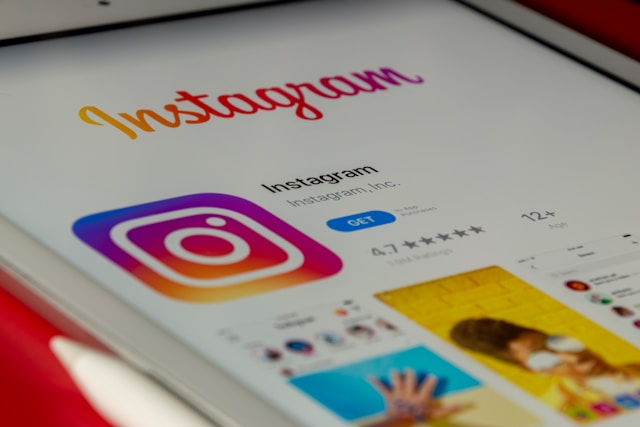In today’s digital age, securing your online presence is more important than ever especially on social platforms like Instagram. With hacking attempts, phishing scams, and data breaches on the rise, one of the most effective ways to protect your account is by enabling two-factor authentication. If you’re wondering how to enable two-factor authentication on Instagram, this comprehensive guide will walk you through everything you need to know.
Why You Should Enable Two-Factor Authentication on Instagram
Instagram has become more than just a photo-sharing app, it’s now a platform where people run businesses, build personal brands, and connect with communities. That means your account holds valuable information, including personal details, private messages, and sometimes even financial links.
Two-factor authentication (2FA) adds an extra layer of protection to your Instagram account. It helps prevent unauthorized access even if someone has your password. Enabling Instagram 2FA ensures that only you can log in by requiring something you know (your password) and something you have (like your phone or an authenticator app).
What is Two-Factor Authentication?
Two-factor authentication is a security process in which a user must verify their identity using two different methods. For Instagram, that typically means:
-
Your standard login credentials (username and password)
-
A second form of verification such as a code sent to your phone or generated by an app
Even if someone guesses or steals your password, they still can’t access your account without this second verification step.
Methods of Two-Factor Authentication on Instagram
Instagram offers several 2FA options so you can choose the method that works best for you:
1. Text Message (SMS) Authentication
Instagram can send a 6-digit login code to your phone via SMS. This method is easy to set up but slightly less secure than using an authentication app, as SMS messages can be intercepted or spoofed.
2. Authentication App
Apps like Google Authenticator, Authy, or Duo generate time-sensitive login codes. This is a more secure option than SMS because it’s not tied to your mobile number.
3. Backup Codes
Instagram also provides a set of backup codes that you can use to log in if you lose access to your phone. These codes are single-use and should be stored securely.
How to Enable Two-Factor Authentication on Instagram
Ready to protect your account? Here’s a step-by-step guide to enabling two-factor authentication on Instagram:
Step 1: Go to Your Instagram Profile
-
Open the Instagram app and go to your profile
-
Tap the menu icon (three horizontal lines) in the top-right corner
-
Select Settings and privacy
Step 2: Navigate to Security
-
In the settings menu, scroll down and tap on Accounts Center
-
Select Password and security
-
Tap Two-factor authentication
Step 3: Choose Your Instagram Account
-
You’ll see a list of connected Meta accounts
-
Select your Instagram account to manage 2FA settings
Step 4: Select a 2FA Method
-
Choose either Text Message or Authentication App
-
Follow the on-screen instructions to complete setup
Step 5: Complete the Verification
-
If using SMS, you’ll receive a code by text. Enter it to verify.
-
If using an authentication app, you’ll need to scan a QR code or enter a setup key into the app.
After you complete these steps, two-factor authentication will be activated on your Instagram account.
How to Use and Store Instagram Backup Codes
After enabling 2FA, Instagram will offer a set of backup codes. These can be used if you lose access to your phone or authentication app.
-
Go to Settings > Security > Two-Factor Authentication > Additional Methods > Backup Codes
-
Tap Get Backup Codes
-
Take a screenshot or write them down and store them in a safe place (not on your phone)
Each code can only be used once. If you run out or lose them, you can generate new ones through the same menu.
Extra Tips for Keeping Your Instagram Account Secure
Enabling two-factor authentication on Instagram is just one part of a good security strategy. Here are a few more tips to keep your account safe:
Use a Strong Password
Avoid using easily guessable information like birthdates or pet names. A good password is long, contains a mix of characters, and is unique to Instagram.
Don’t Click on Suspicious Links
Be cautious with DMs or emails asking you to log in or provide personal information. Instagram will never ask for your credentials via message.
Monitor Login Activity
Check your login activity regularly by going to Settings > Login Activity. If you see unfamiliar devices or locations, change your password immediately.
Secure Your Email
Your Instagram account is often linked to your email, so make sure you enable 2FA there as well. If someone hacks your email, they could gain access to your social media accounts.
Troubleshooting Common 2FA Issues
Lost Access to Your Phone or Authenticator App?
-
Use a backup code to log in
-
If you don’t have one, follow Instagram’s account recovery process
Want to Change Your 2FA Method?
-
Go to Settings > Password and Security > Two-factor authentication
-
Disable your current method and set up a new one
Temporarily Locked Out?
-
Wait a few minutes and try again
-
Contact Instagram Support if you’re unable to recover access
Conclusion
Knowing how to enable two-factor authentication on Instagram is one of the simplest yet most effective ways to protect your digital identity. Whether you’re a casual user, influencer, or brand, enabling Instagram 2FA ensures that your account stays safe from unauthorized access.