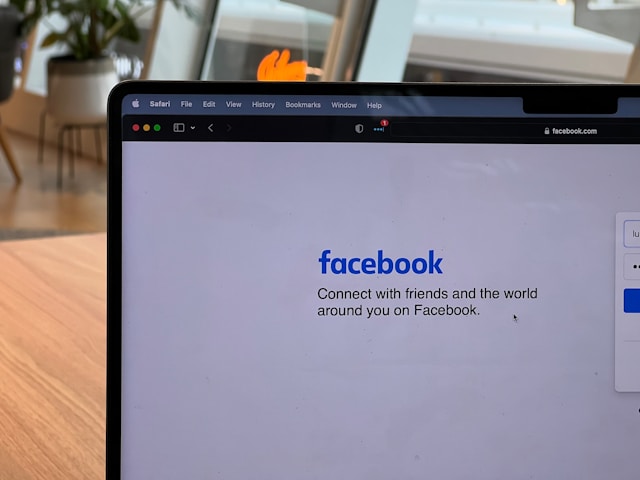Facebook is a platform for connection, conversation, and community but like any online space, it’s not immune to misuse. Whether you encounter hate speech, harassment, impersonation, or scam messages, knowing how to report abuse on Facebook is crucial for your safety and for maintaining a respectful environment for everyone.
This guide will walk you through the process of reporting suspicious activity on Facebook, blocking unwanted users, and taking control of your online safety.
Why Reporting Matters
Facebook has billions of users, and while the vast majority use the platform responsibly, some do not. Reporting abuse or suspicious content helps protect not just you, but the entire community. Facebook reviews these reports to determine whether the content or behavior violates their Community Standards, and they take action accordingly.
By learning how to report someone on Facebook, you empower yourself to take control of your experience while helping to build a safer digital environment.
What Counts as Abuse or Suspicious Activity?
Before diving into how to report, it’s important to know what kinds of behavior are considered abusive or suspicious. Facebook’s Community Standards prohibit a wide range of harmful content. Here are some common examples:
-
Harassment or bullying
-
Hate speech or threats
-
Sexual exploitation or nudity
-
Scams and phishing messages
-
Fake accounts or impersonation
-
Spam or misleading content
-
Violence or graphic content
If you see any of the above, it’s a good idea to report the content and let Facebook’s team investigate further.
How to Report a Post, Comment, or Profile
On Desktop:
-
To report a post: Click the three dots (…) in the top-right corner of the post, then select “Report post.”
-
To report a comment: Hover over the comment, click the three dots next to it, and select “Give feedback or report comment.”
-
To report a profile: Go to the person’s profile, click the three dots on their cover photo, and choose “Find support or report profile.”
On Mobile:
The process is very similar. Tap the three dots next to any post or profile and select the relevant reporting option.
Once you begin the reporting process, Facebook will ask for more details to better understand what you’re reporting. After you submit your report, you’ll receive a notification about the outcome once Facebook has reviewed it.
Reporting Fake Profiles or Impersonation
If someone is pretending to be you or someone else you know, you can report fake profile Facebook issues by:
-
Visiting the fake profile.
-
Clicking the three dots under the cover photo.
-
Selecting “Find support or report profile.”
-
Choosing “Pretending to be someone” and then following the prompts.
If you don’t have a Facebook account, you can still report an impersonation through Facebook’s Help Center using a form designed for non-users.
How to Report Suspicious Links or Scam Messages
Scams and phishing attempts often appear as messages from unknown users or even from hacked accounts. Signs of suspicious activity on Facebook include:
-
Messages asking for personal or financial information
-
Links to unfamiliar websites
-
Sudden requests for money or help
To report a suspicious message:
-
Open the message thread.
-
Click the three dots in the upper-right corner.
-
Select “Something’s wrong” and choose “Scam or fraud.”
You can also block the sender afterward to avoid further messages.
Blocking or Unfollowing Someone
Sometimes, blocking someone on Facebook is more effective than reporting, especially in personal disputes that don’t violate Facebook’s rules but make you uncomfortable.
Here’s how to block:
-
Visit the person’s profile.
-
Click the three dots under their name.
-
Choose “Block.”
Blocking removes the person from your friends list, stops them from seeing your content, and prevents them from messaging you.
Alternatively, you can unfollow someone to stop seeing their posts without unfriending them.
What Happens After You Report?
After submitting a report, Facebook reviews the content to see if it violates their policies. This process usually takes from a few hours to a few days, depending on the nature of the report.
You can check the status of your reports by going to: Settings & Privacy > Help & Support > Support Inbox
There, you’ll see updates on the decisions made and any actions Facebook has taken.
Tips for Staying Safe on Facebook
Knowing how to report abuse on Facebook is only one part of staying safe. Here are a few more steps to protect yourself:
-
Review your privacy settings regularly to control who can see your posts, send friend requests, or message you.
-
Be cautious with friend requests, especially from people you don’t know.
-
Enable two-factor authentication for added account security.
-
Avoid clicking on suspicious links, even if they come from friends—hackers often use compromised accounts to spread malware.
-
Educate others, especially younger users or less tech-savvy friends and family, on how to spot and report abuse.
If someone you know is being harassed or impersonated but doesn’t know how to report someone on Facebook, you can assist them or even report the content on their behalf.
Take Control of Your Experience
Facebook is a powerful tool for connection but it’s also up to us to keep it safe. Whether you’re dealing with a scam, a fake profile, or offensive content, don’t hesitate to take action. Reporting suspicious activity on Facebook is quick, confidential, and effective.