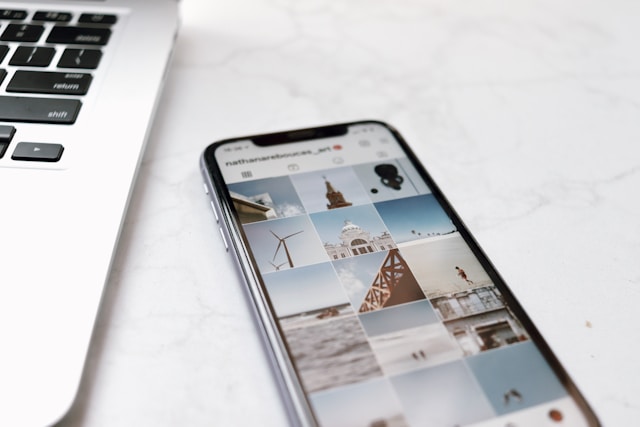In today’s digital world, maintaining control over your online presence is more important than ever. If you’re concerned about who can see your photos, videos, and stories, it might be time to consider switching to a private Instagram account. Whether you’re a casual user or someone who shares personal moments, setting your Instagram to private gives you more control over your content and who gets to interact with it.
This guide will walk you through how to make your Instagram account private using both the mobile app and the desktop version, while also explaining what changes once your account is private. By the end, you’ll have all the information needed to protect your privacy and secure your Instagram account.
Why Make Your Instagram Account Private?
There are several reasons why someone might want to make Instagram private. The biggest benefit is that only approved followers will be able to see your content. This means strangers, bots, and spam accounts won’t have access to your posts or stories unless you allow them. Making your account private is especially useful for individuals who use Instagram for personal connections rather than public exposure.
A private Instagram account also allows you to avoid unwanted attention, reduce online harassment, and keep your interactions limited to trusted followers. For parents, it offers peace of mind when managing a child or teen’s account, making sure that only approved users can engage with their posts.
How to Make Your Instagram Private on the Mobile App
Most people use Instagram through their mobile devices, so here’s how to adjust your privacy settings directly from the app:
-
Open the Instagram app on your phone.
-
Tap your profile icon in the bottom-right corner.
-
Tap the three horizontal lines (menu) in the top-right corner.
-
Select Settings and Privacy.
-
Tap Account Privacy.
-
Toggle on the switch for Private Account.
Once this setting is enabled, only people you approve as followers will be able to see your posts, stories, and followers list. If you already have followers before making the switch, they’ll remain unless you remove them manually.
How to Make Your Instagram Account Private on Desktop
If you prefer using Instagram on a computer, the process is slightly different but just as simple:
-
Go to www.instagram.com and log into your account.
-
Click on your profile picture in the top-right corner and choose Settings.
-
Select Privacy and Security from the left-hand menu.
-
Check the box labeled Private Account.
Making these changes on the web version of Instagram will instantly apply to your account, regardless of which device you use to log in.
What Happens After You Make Instagram Private?
Once you’ve changed your account to private, only followers you’ve approved will be able to see your posts, stories, reels, and full profile. People who don’t follow you will see a limited version of your profile, just your name, username, profile photo, and Instagram bio.
Your content will no longer appear on the Explore page or in hashtag searches, which may reduce your public reach. However, this trade-off is worth it if you value privacy and want to control who interacts with your content.
It’s important to note that making your account private won’t affect your existing followers. If there are users you no longer want to have access to your content, you’ll need to remove them manually.
Extra Tips for Instagram Privacy
Besides learning how to make your Instagram account private, there are other ways to enhance your privacy on the platform:
-
Remove Followers: Go to your follower list, tap the three dots next to a follower’s name, and choose “Remove” to prevent them from viewing your content.
-
Block or Restrict Users: If someone is bothering you, consider blocking them entirely or using the “Restrict” feature to limit their interactions.
-
Control Story Visibility: Customize who can see your Instagram Stories by going to Story Settings and choosing specific users to hide stories from.
-
Manage Comments and Messages: Use Instagram’s tools to filter or turn off comments and control who can send you direct messages.
If you ever decide to switch back to a public account, you can reverse the privacy setting in just a few taps by turning off the “Private Account” option.
Final Thoughts
Whether you’re looking to limit your audience, protect your personal life, or simply clean up your digital footprint, making your Instagram private is a smart move. It’s quick, easy, and puts you in control of your online presence.