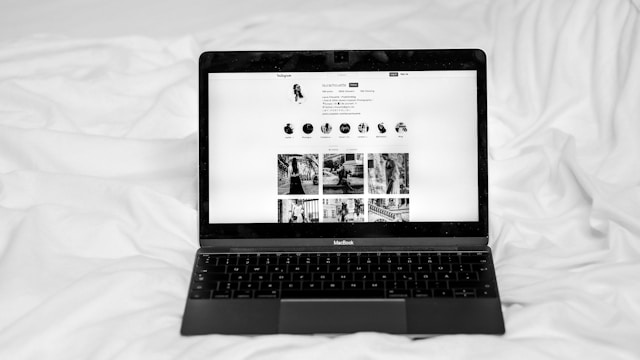Over time, laptops tend to slow down due to software bloat, outdated hardware, and accumulated dust. However, instead of buying a new laptop, you can take several steps to improve performance and extend the life of your current device. In this guide, we’ll walk you through effective ways to make your old laptop faster and optimize it for better efficiency.
Clean Up Your Operating System
A cluttered operating system can significantly impact performance. Cleaning it up is one of the easiest ways to speed up an old laptop.
Uninstall Unnecessary Programs
Over time, many applications you no longer use take up valuable space and resources. Remove bloatware and unused software by going to the Control Panel (Windows) or Applications Folder (Mac) and uninstalling non-essential programs.
Disable Startup Programs
Too many applications launching at startup can slow down your laptop. To disable them:
- Windows: Open Task Manager (Ctrl + Shift + Esc) > Startup tab > Disable unnecessary programs.
- Mac: Go to System Settings > Users & Groups > Login Items > Remove unnecessary apps.
Clear Temporary Files and Cache
Accumulated temporary files and cache slow down your laptop. Use built-in tools:
- Windows: Use Disk Cleanup or Storage Sense.
- Mac: Use Finder > Go > Go to Folder > Type ~/Library/Caches and delete unnecessary files.
Update the Operating System & Drivers
Keeping your system up to date ensures better security and performance. Check for updates in:
- Windows: Settings > Windows Update.
- Mac: System Settings > Software Update.
Upgrade Hardware Components
If your laptop still feels slow, upgrading hardware can significantly boost performance.
Add More RAM
Adding more RAM allows for smoother multitasking. Check your laptop’s specifications to see if it supports additional RAM and install a compatible module.
Replace HDD with an SSD
A solid-state drive (SSD) is much faster than a traditional hard drive (HDD). To upgrade:
- Purchase a compatible SSD.
- Clone your current hard drive using migration software.
- Physically install the SSD and boot up your laptop.
Check and Replace the Battery
If your laptop’s battery drains quickly, replacing it with a new one can improve usability. Look for an original or high-quality third-party battery replacement.
Optimize Performance Settings
Adjusting system settings can make a noticeable difference in speed.
Adjust Power Settings
- Windows: Go to Control Panel > Power Options > Select High Performance mode.
- Mac: Go to System Settings > Battery > Adjust power settings to optimize performance.
Disable Visual Effects
Reducing unnecessary animations can free up system resources.
- Windows: Right-click This PC > Properties > Advanced System Settings > Performance Settings > Adjust for best performance.
- Mac: Go to System Settings > Accessibility > Reduce Motion.
Increase Virtual Memory
If your laptop lacks sufficient RAM, increasing virtual memory can help.
- Windows: Go to System Settings > Advanced System Settings > Performance > Virtual Memory > Increase the page file size.
Clean Your Laptop Physically
Dirt and dust buildup can cause overheating, leading to reduced performance.
Remove Dust and Debris
- Use compressed air to clean vents and fans.
- Open the laptop (if possible) and remove accumulated dust carefully.
Clean the Keyboard and Screen
- Use a microfiber cloth and screen-safe cleaner to wipe down the display.
- Clean the keyboard to remove dust and debris that may affect performance.
Check the Cooling System
- If your laptop runs hot, replace the thermal paste on the CPU and GPU to improve heat dissipation.
- Consider using a cooling pad for better airflow.
Consider a Lightweight Operating System
If your laptop struggles with modern operating systems, consider alternatives.
Install a Lightweight Linux Distro
Linux distributions like Ubuntu Lite, Zorin OS, or Linux Mint can breathe new life into an old laptop with minimal resource usage.
Use Cloud-Based Services
Instead of storing large files locally, use Google Drive, OneDrive, or Dropbox to free up storage space and improve performance.
Conclusion
By following these steps, you can make your old laptop faster and extend its usability. Cleaning up the operating system, upgrading hardware, optimizing settings, and performing regular maintenance can make a significant difference. Before considering a new purchase, try these optimizations to get the most out of your current device. Let us know in the comments if you have other tips for reviving an aging laptop!