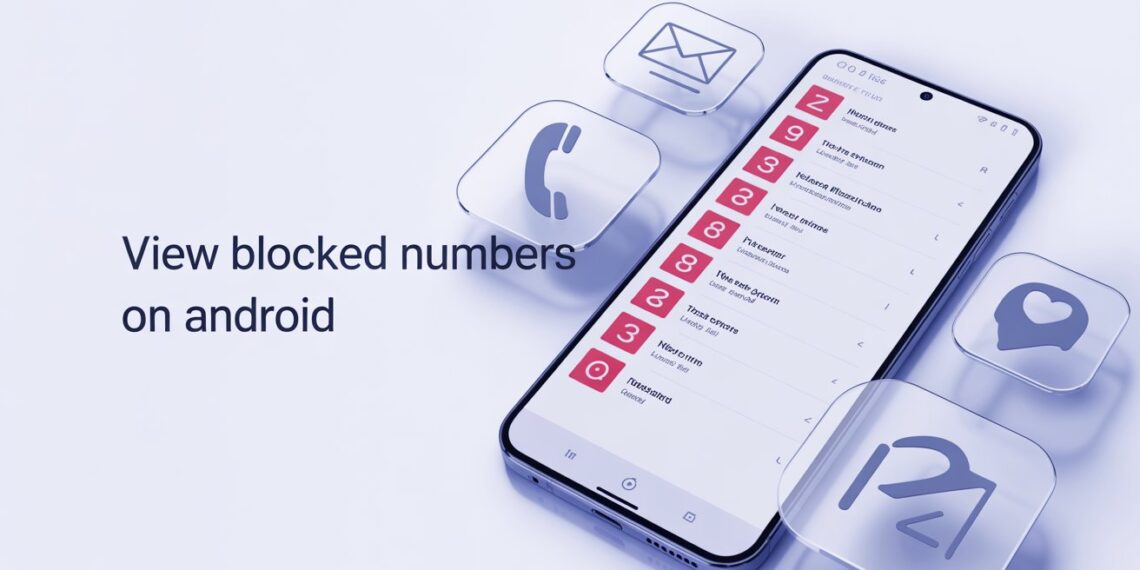In today’s hyper-connected world, blocking unwanted calls and spam messages has become second nature. From telemarketers offering “loan approvals” to persistent robocalls, Android’s built-in blocking feature helps you maintain peace and privacy.
However, sometimes you may accidentally block a legitimate number perhaps a friend, colleague, or family member. The good news? Viewing or unblocking numbers on Android in 2025 is simple, thanks to streamlined interfaces and cloud-synced blocking lists.
This updated guide explains how to see blocked numbers on Android phones, covering Google, Samsung, WhatsApp, and Contacts apps step-by-step.
How to See Blocked Numbers on Android
1. View Blocked Numbers in the Google Phone App
Most Android devices (including Pixel, OnePlus, and Motorola) use the Google Phone app.
Here’s how to check your blocked numbers list:
-
Open the Phone app.
-
Tap the three-dot menu (⋮) in the upper-right corner.
-
Select Settings → Blocked numbers.
-
You’ll now see a complete list of blocked numbers.
-
To unblock, tap the “X” next to a number.
Pro Tip:
In Android 14 and later, you can also search for blocked numbers directly using the in-app search bar a new 2025 update that simplifies navigation.
2. View Blocked Numbers in the Messages App
If you use Google Messages as your texting app:
-
Open the Messages app.
-
Tap the three-dot menu in the top-right corner.
-
Select Spam & blocked.
-
Here, you’ll find all conversations marked as spam or blocked.
-
Tap Unblock at the bottom of a chat to restore it.
Why It Matters:
Blocked numbers can’t send you texts, but their previous messages remain stored allowing you to review past conversations before unblocking.
3. View Blocked Numbers on Samsung Phones
Samsung users can access their blocked list through the native Phone app:
-
Open the Phone app on your Samsung Galaxy device.
-
Tap the three dots in the upper-right corner → Settings.
-
Select Block numbers.
-
You’ll see all blocked contacts and numbers.
-
Tap the minus (-) icon to remove a number from the list.
2025 Update:
Samsung’s Smart Call feature now syncs blocked numbers with Samsung Cloud making it easier to retain your list across devices.
4. View Blocked Contacts in WhatsApp
Blocked someone on WhatsApp? Here’s how to review or unblock them:
-
Open WhatsApp.
-
Tap the three dots → Settings → Privacy → Blocked contacts.
-
The list shows all blocked users.
-
Tap a contact → select Unblock to restore messaging access.
Note:
Even if you unblock a contact, past chat messages remain unaffected.
5. View Blocked Numbers in the Contacts App
Some Android devices allow managing blocked numbers directly in Contacts:
-
Open the Contacts app.
-
Tap the Fix & manage tab (bottom menu).
-
Select Blocked numbers.
-
View, add, or remove numbers from your blocked list.
This feature syncs with your Google Account, meaning your blocked list follows you when you switch phones or reset your device.
How to Unblock Numbers on Samsung Galaxy Phones
To remove numbers or turn off call blocking entirely:
-
Open the Samsung Phone app.
-
Tap the three dots → Settings → Block numbers.
-
Toggle off Block calls from unknown numbers.
-
Optionally, disable Block spam and scam calls to receive all calls.
Tip:
If you use One UI 7.0 or later, Samsung now categorizes blocked numbers into “Spam,” “Unknown,” and “Manual” for better control.
FAQs
Can you see missed calls from blocked numbers?
Some Android models (like Samsung and Pixel) show missed calls from blocked numbers in the Recents list, but they won’t notify you. Most mid-range phones suppress these entirely for privacy.
Does blocking delete a contact?
No. Blocking a contact does not delete it from your phone. The contact remains in your list, but calls and messages are silenced until you unblock them.
Will blocked numbers know they’ve been blocked?
No official notification is sent. However, blocked callers typically hear one ring before being sent to voicemail, or their messages remain undelivered.
Expert Tip: Keep Spam Under Control in 2025
Newer Android devices (Android 14/15) include AI-based spam filters that auto-detect scam calls and messages using Google’s verified caller database.
To enable this:
Go to Phone → Settings → Caller ID & spam protection and turn on Filter spam calls. This keeps your list clean and saves you from accidental blocks.
Final Thoughts
Knowing how to view blocked numbers on Android helps you stay in control whether you want to reconnect with someone or double-check who’s on your blocked list.
In 2025, Android makes it easier than ever to manage blocked calls and messages across apps, giving you full visibility and flexibility. Whether through Google Phone, Messages, Samsung, or WhatsApp, the process takes just a few taps.
Stay connected, stay protected and check your blocked list once in a while. You might find an important message you missed.